Introduction
This extension allows users to find all possible terms in the module and automatically make Glossary Term out of it. The Terms are linked with the library of terms of your choice. This extension helps our customers to speed up development and engineering in IBM DOORS Next Generation and improve the quality of the module output.
Deployment of the Widget
The widget is deployed as any other IBM DNG widget. Detailed manual for the deployment is attached to the deployment files, or is also available on Softacus webpage: Enable Widget Extensions in DNG | Softacus.
User Interface
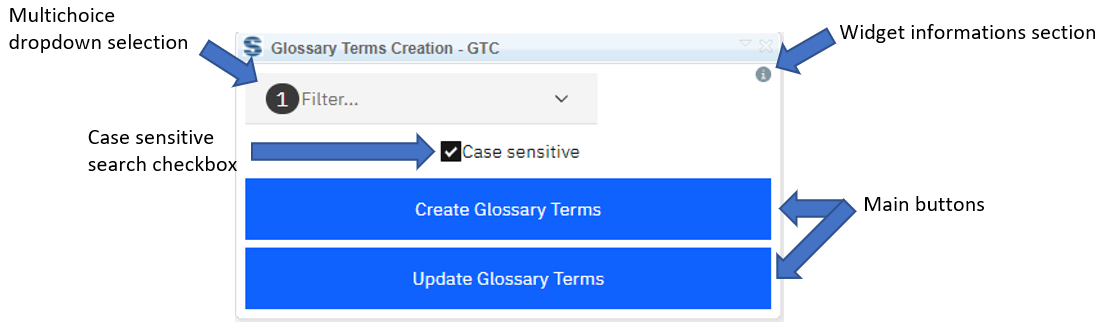
1.) Widget UI
Based on the functionalities and use cases that this extension is helping you with, we kept the user interface as simple as possible. In the current version of the widget you can find:
● Dropdown multichoice selection of configurations to search for Glossary Terms - here you can choose in which configurations you want to search for Glossary Terms
● Widget informations section - section with version, short description and other informations about the widge
● Case sensitive search checkbox - when checked, the case sensitive search is enabled and widget will create link only for text that is matching exactly (also the capital and not capital letters are considered) the name of Glossary Term
● Main buttons
○ Create Glossary Terms button - after the button is pressed, the widget will process all artifacts in the module (if no artifact(s) or view is selected) and will create hyperlink and also OSLC “References Term” base link to Glossary Terms
○ Update Glossary Terms button - after the button is pressed, the widget will check existing hyperlinks and OSLC links and if the name of any of the term was changed (e.g.: AMR was renamed to AR), the widget will recognize the change and will update the text of the hyperlink to match the updated term
How to Use the Widget
In this sample scenario you will see how the extension is working and how you should use it:
Basic Creation of Terms
1. Open the mini dashboard.
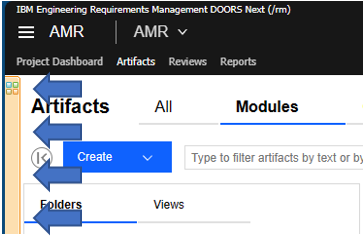
2.) Mini dashboard
2. Click the "Add Widget" button.
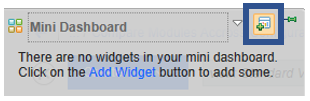
3.) Add Widget button
3. Find Glossary Terms Creation in your widget catalog.
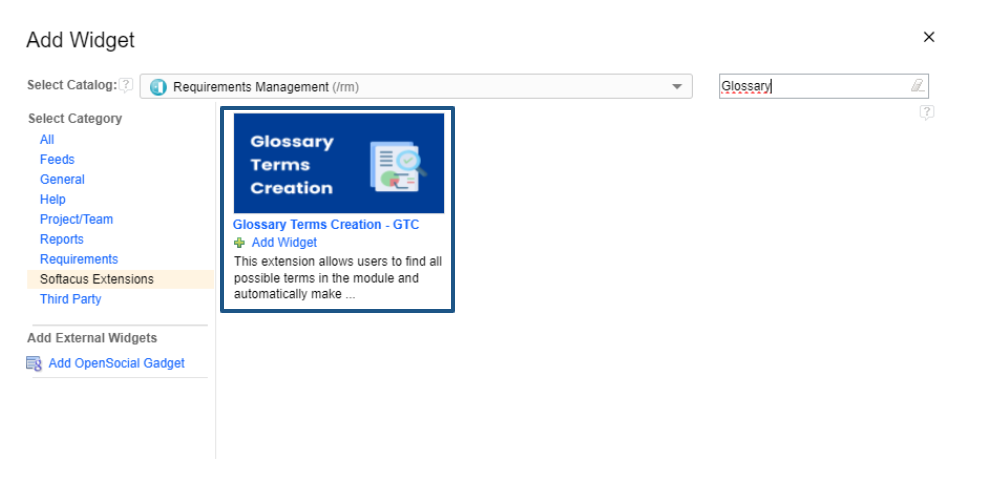
4.) GTC in Widget Catalog
4. Add GTC to your mini dashboard.
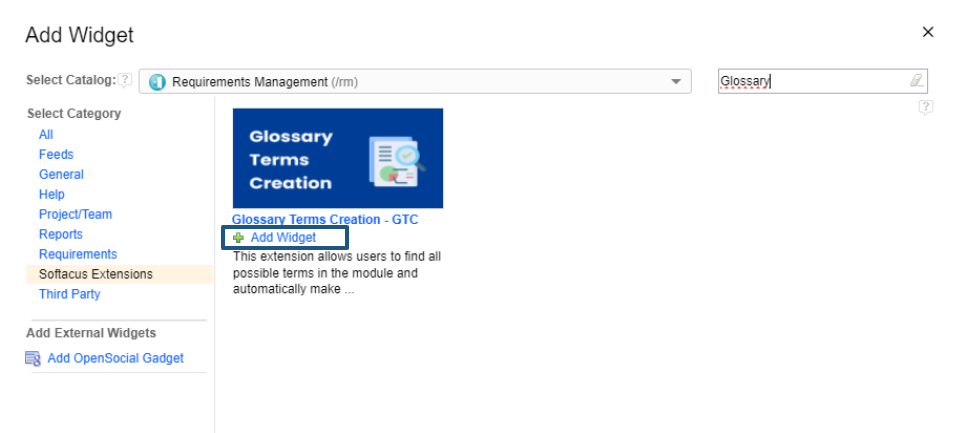
5.) GTC to a mini dashboard
5. Choose the configuration from filter
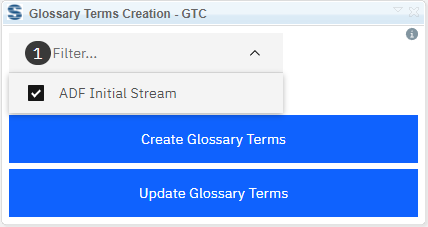
6.) Configuration from dropdown
6. Check or uncheck “Case sensitive”
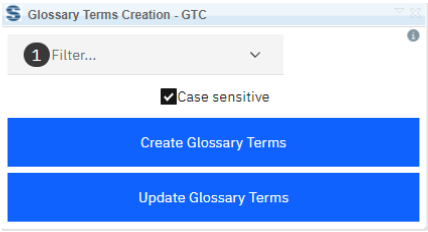
7.) "Case sensitive" checkbox
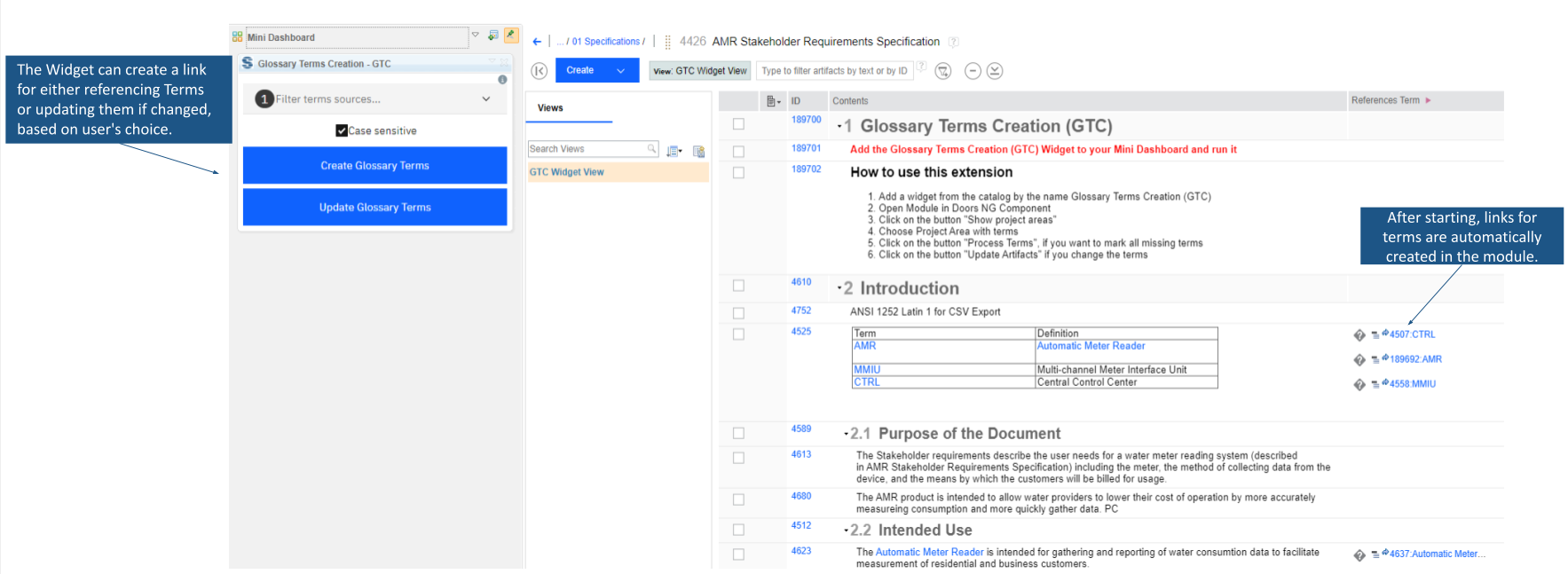
8.) Result of the process
Softacus Services
We, in Softacus, are experts when it comes to consulting and service delivery of IBM software products and solutions in your business. We help our clients to improve visibility and transparency when licensing and managing commercial software, providing measurable value while increasing efficiency and accountability and we are providing services in different areas (see Softacus Services).
IBM ELM extensions developed by Softacus are free of charge for the customers who ordered IBM ELM licenses via Softacus or for the customers who ordered any of our services. If you are interested in any of our IBM ELM extensions, you found a bug or you have any enhancement request, please let us know at info@softacus.com.
Related and Referenced Topics
Blog Articles:
Basics of Links and Link Types in IBM DOORS Next Generation - learn the basics about the linking and link types in IBM DOORS Next.
Linking Techniques in IBM DOORS Next - article explaining basic concepts and showing multiple ways of creation of links between artifacts.
Link By Attribute Feature in IBM DOORS Next - the article explains how to use the "Link by attribute" function to automatically create, update, or delete one or more links between artifacts based on values in the attributes of the artifact.
Softacus Widgets:
Link Switcher - widget developed by Softacus, that converts the context of artifacts links in a very short time.
Module Link Statistics - extension that provides users with a quick overview of the amount of the links in specific link types in a module.
Link Type Change- extension developed by Softacus designed to enhance the functionality of DOORS Next Generation by allowing users to manipulate the direction of a link or convert it to another type of link.
Links Builder- extension that allows the users to create a link between two artifacts in DOORS Next Generation according to the certain rules.
Link by Foreign Attribute - this extension allows users to create links between artifacts in the selected module(s), based on the attributes values.
Show Attributes of Linked Artifacts - this extension shows the attributes and links of the artifact that is currently selected.




