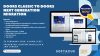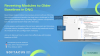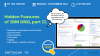Introduction
In this article, we will explore how to enable widget extensions in DOORS NG, including step-by-step instructions for setup, integration tips, and customization options for creating custom widgets. We’ll also discuss best practices for leveraging widget extensions to optimize requirements management, improve traceability, and enhance collaboration. Whether you're looking to boost productivity with customized widgets or enhance DOORS NG’s functionality for your engineering lifecycle processes, this article will help you unlock the full potential of widget extensions in IBM DOORS Next Generation.
Widget Extensions
You can enhance the Requirements Management (RM) application by authoring extensions for it. The extensions can enhance productivity and are useful for analysis.
You can add the extensions to your mini dashboard and remove them as needed. Extensions are authored by using a combination of JavaScript, HTML, and CSS files. The extensions access data within the RM application by using an RM API.
Enabling Extensions via Widget Catalog
This procedure describes how to enable scripts in DNG:
- Open the file: C:\.....\I...\JazzTeamServer\server\liberty\servers\clm\server.xml
- Change the false to true in following line: <applicationMonitor dropinsEnabled="true" pollingRate="10s" updateTrigger="mbean"/>
- Save
- A restart of the server is not needed.
- Go to servername/rm/admin -> Advanced Properties
- Find and edit the line that begins with (use Ctrl+F to search in Windows Browser) com.ibm.rdm.widgetcatalog.internal.WidgetCatalog
- User Extension Catalog URL: https://servername:port/extensions/WidgetCatalog.xml
- Save
- Add extension files to following folder .\JazzTeamServer\server\liberty\servers\clm\dropins\war\extensions
(if repository \war\extensions doesn't exist in \dropins, you must create it!) - You must have there: WidgetCatalog.xml, Several Folders containing the scripts and conf files
- If you are using IBM HTTP Proxy server in your topology then make sure plugin-cfg.xml file is configured with /extensions context or alternatively put extensions into the following directory: .\Apache\htdocs\extensions
You can add the extensions to your mini dashboard and remove them as needed. Extensions are authored by using a combination of JavaScript, HTML, and CSS files. The extensions access data within the RM application by using an RM API.
Widget Catalog
Widget Catalog is the .xml file that is used by the server to recognize which extensions you want to run on it. It contains the following information:
- Description - description of widget that is shown in DNG UI
- Title - the name of the widget that you want to see in the DNG UI
- Resource - paths to the Widget files and pictures that will be shown in DNG UI
- Category - Name of the category where the widget will be placed in DNG UI
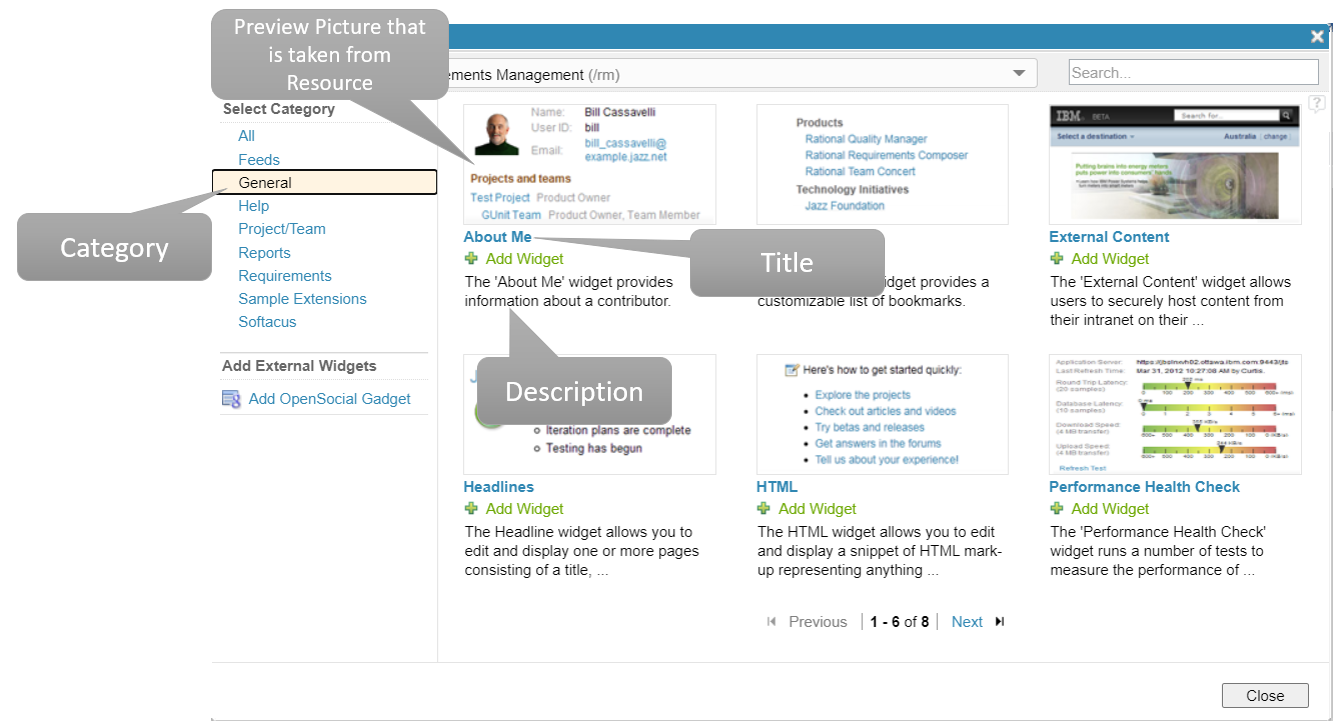
1.) DOORS Next UI
Example of WidgetCatalog with one entry: This extension shows a hierarchical tree view of the module, which you can click to explore. You can search for artifacts, collapse or expand the hierarchy to a particular level, and toggle to show only headings or all of the artifacts in the module. Module Explorer Sample Extensions
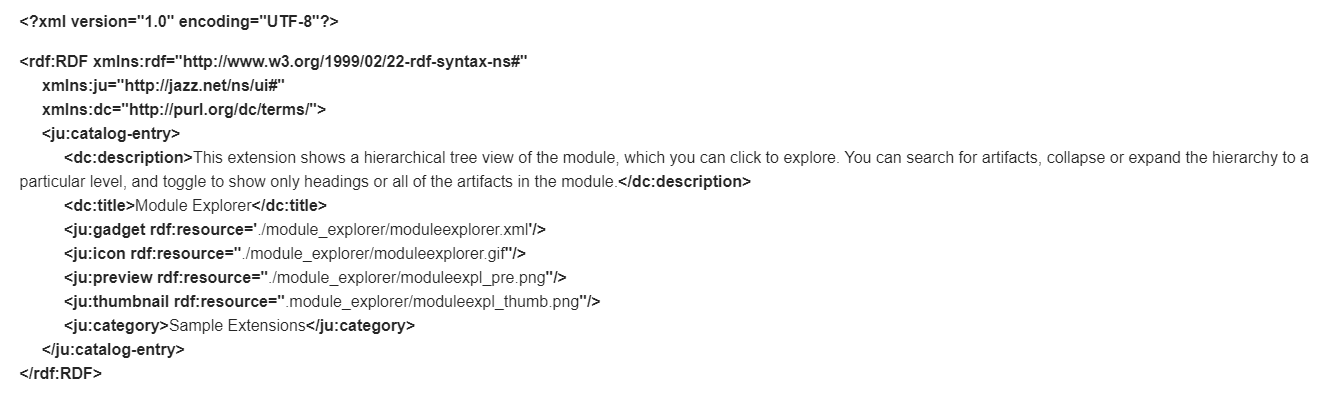
2.) Example of Widget Catalog
Enabling External Widgets
In Engineering Requirements Management DOORS Next you have also the possibility to use widgets that are not hosted on your server. Add OpenSocial Gadget option gives you the possibility to use any of the provider's widgets in case you know the full URL of the widget. URL has the following format:
http://[servername] + /gadgetlocation
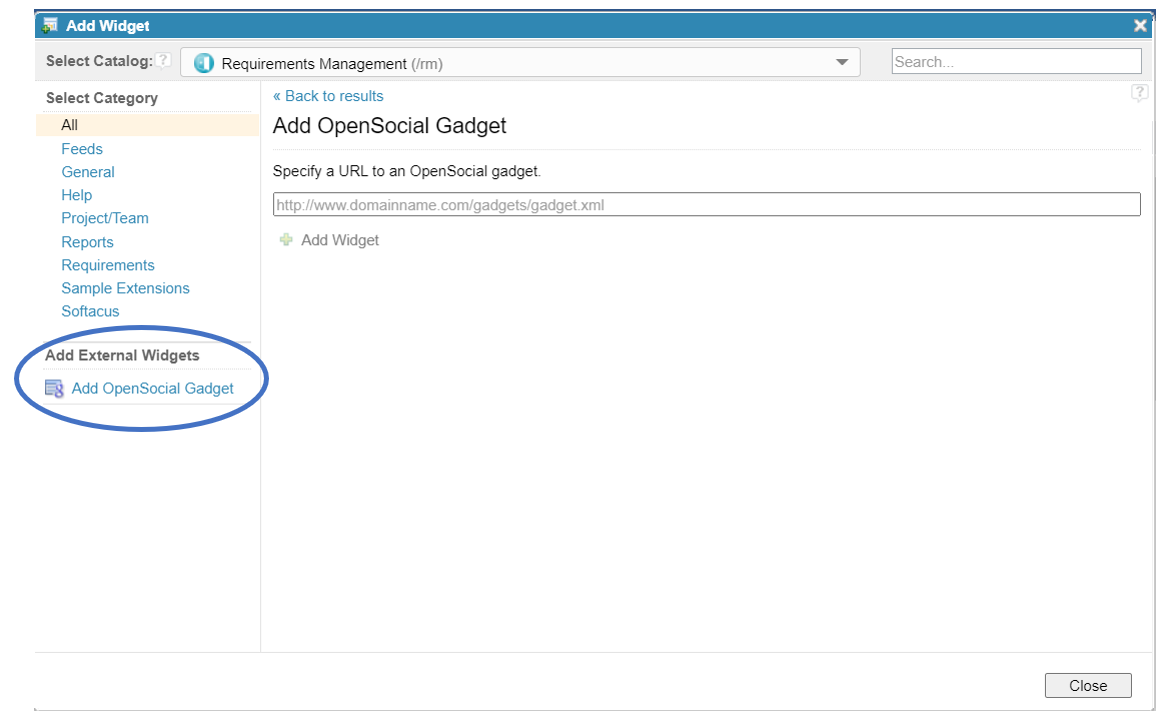
3.) OpenSocial Gadgets
In newer ifixes start from versions ELM 7.0.2 iFix004, ELM 7.0.1 iFix009, CLM 6.0.6.1 iFix018, and CLM 6.0.6 iFix022 an additional action has to be performed in order to enable loading of widgets.
Find more information here: https://www.softacus.de/blog/articles/dng/extensionsnotworkingifix
Softacus Services
We, in Softacus, are experts when it comes to consulting and service delivery of IBM software products and solutions in your business. We help our clients to improve visibility and transparency when licensing and managing commercial software, providing measurable value while increasing efficiency and accountability and we are providing services in different areas (see Softacus Services).
IBM ELM extensions developed by Softacus are free of charge for the customers who ordered IBM ELM licenses via Softacus or for the customers who ordered any of our services. If you are interested in any of our IBM ELM extensions, you found a bug or you have any enhancement request, please let us know at info@softacus.com.
Related and Referenced Topics
Blog Articles:
Basics of Links and Link Types in IBM DOORS Next Generation - learn the basics about the linking and link types in IBM DOORS Next.
Linking Techniques in IBM DOORS Next - article explaining basic concepts and showing multiple ways of creation of links between artifacts.
Link By Attribute Feature in IBM DOORS Next - the article explains how to use the "Link by attribute" function to automatically create, update, or delete one or more links between artifacts based on values in the attributes of the artifact.
Softacus Widgets:
Link Switcher - widget developed by Softacus, that converts the context of artifacts links in a very short time.
Module Link Statistics - extension that provides users with a quick overview of the amount of the links in specific link types in a module.
Link Type Change- extension developed by Softacus designed to enhance the functionality of DOORS Next Generation by allowing users to manipulate the direction of a link or convert it to another type of link.
Links Builder- extension that allows the users to create a link between two artifacts in DOORS Next Generation according to the certain rules.
Link by Foreign Attribute - this extension allows users to create links between artifacts in the selected module(s), based on the attributes values.
Show Attributes of Linked Artifacts - this extension shows the attributes and links of the artifact that is currently selected.