Rational
Publishing Engine
Multipurpose Template
Easy way for engineering people to generate complex reports without having to learn how to work with RPE
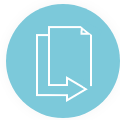
Purpose
The purpose is to provide an easy way for engineering people to generate complex reports without having to learn how to work with RPE and to significantly decrease the time and cost of template development. The idea is to use this template and only to add a doc file that governs colors, header, footer, and other visual enhancements that are different per customer (or department).
Short Name of the Product
You can find this template also under the acronym RPE MPT.
User Interface
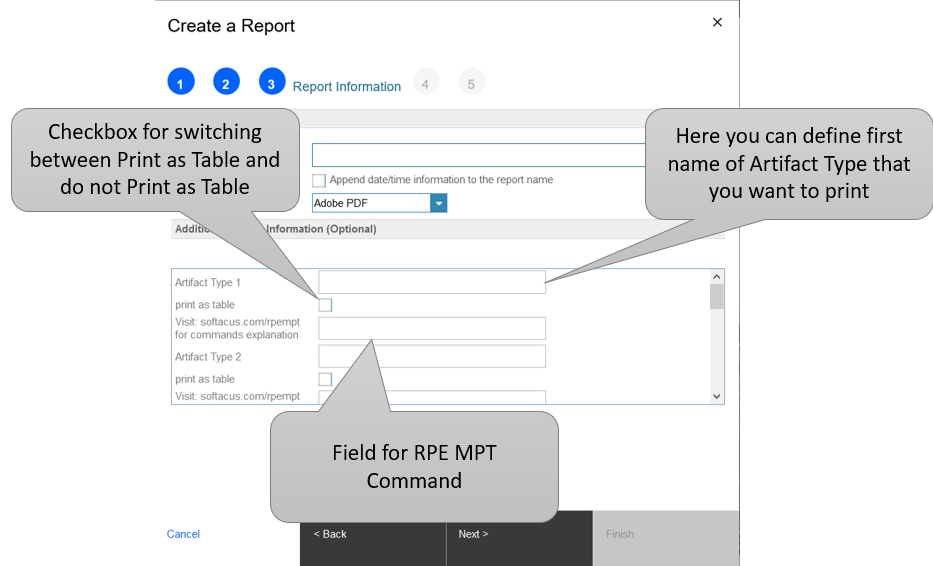
- Artifact Type [x] - defines the Artifact Type for which is relevant the RPE MPT command
- print as table - if checked, artifacts and their attributes specified in RPE MPT command are printed in a table as in following picture:
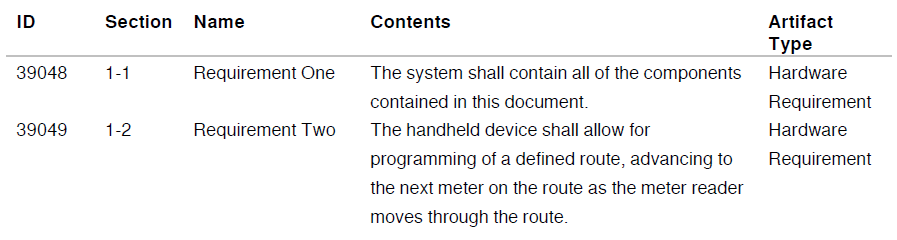
- Visit: softacus.com/rpempt for commands explanation - field for RPE MPT command
RPE MPT Command
This command enables you to print artifact view attributes in two formats. Its input is taken from the “Create a Report” Dialog screen and is composed by:
- Vertical Printing of attributes (under each other)
Artifact Type (currently up to 6 artifact types are supported), Choosable property (HN,HV,BN,BV), and Attributes separator "|" (Vertical Bar)
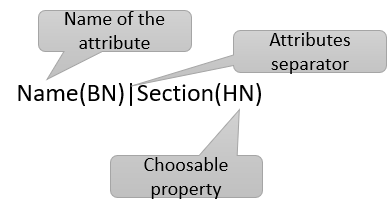
- Horizontal printing of attributes (print as a table)
Artifact Type (currently up to 6 artifact types are supported), Width of the attribute column in % (full page = 100%) and Attributes separator "|" (Vertical Bar)
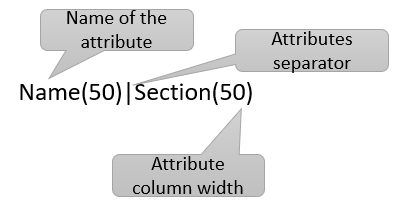
If you have an attribute that is relevant for all artifact types in the module and you don't want to print it for every artifact type, then use the exclamation mark "!" in front of the attribute name (This is relevant for both options of printing - Horizontal, Vertical):
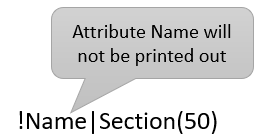
Choosable Properties
The template allows you to choose also the format how you want to print the attributes:
- BN - Bold Name
The name of the attribute will be printed in bold: Artifact Type: Information - HN - Hide Name
Only value of attribute will be printed out: Information - BV - Bold Value
Value of the attribute will be printed in bold: Artifact Type: Information - HV - Hide Value
Only attribute name will be printed out: Artifact Type
If you want to print attribute(s) without any formatting you can skip the choosable property definition.
Print Link Attributes
Another advantage of RPE MPT Template is that the template can print also the attributes from linked artifact. The command format is following:
[Link Type][Choosable property]{[attribute name 1],[attribute name 2]...}
Link To(BN){Name,Artifact Type}
This command means that for all artifacts that are in Link To column in the view will be printed Name and Artifact Type Attribute.
Preparation
1.) Make a view containing all artifacts and all attributes which shall be printed. Make sure the sequence of the attributes is correct. Template will print it in the same order as the view sequence is.
2.) Artifacts which shall not be printed shall be filtered out from view. (i.e. Guidance or Internal Requirements which are not externally shared).
3.) Add "Artifact Type" to the view (even if you don't want to print it).
4.) Optional Step: If you are going to collect links via "RPE_Tag" ad this links to the view (i.e. Referenced By or Link To).
5.) Go to "Generate Report for View" and Print it as PDF (or Word).
6.) Define for which artifact the template shall print the attributes "Artifact Type". For Artifacts which are in the view but not here in the command, only primary text will be printed (Content of the Module).
7.) Do not check the checkbox "Print as Table".
8.) Define which attributes for the selected artifact shall be printed. What is not written, it will not be printed even if it is in the view.
9.) Generate the report.
Command Example
- Simple command:
Name(HN)|Contents|Priority|Artifact Type(BN)
Result:
Speed of the system
The speed of the developed products shall be within 0.2ms
Priority: High
Artifact Type: Requirement
- Complex command:
Name(HN)|Contents|Priority|Section(BN)|ID=identifier(BV)|Artifact Type(BN)|Link To=Links(BN){ID=Link ID,section=Section,Name,Priority,Status}
Result:
Speed of the system
The speed of the developed products shall be within 0.2ms
Priority: High
Section: 3.2.1
ID: 2115
Artifact Type: Requirement
Links: Link ID: 58589
Section: 5.5.1
Name: First Linked Artifact
Priority: High
Status: Confirmed
Print as Table Command Example:
ID(20)|Contents=Our Requirement(50)|Priority(30)
Result:
| ID | Our Requirement | Priority |
| 123 | The System shall respond within 0.2s | Low |
| 124 | The system shall have conformity according to ISO 2345 | High |
| 125 | The system shall integrate with Sybsystem xyz | Medium |
Note: Contents and Primary Text are the same thing, currently requesting any of them will always print Primary Text (formatted as Contents in web UI), if both are requested only first position of Contents or Primary Text will be printed using Primary Text’s name, also note that printed order is matching order displayed in web UI.
RPE Tag
RPE Tag or RPE_Tag is a function of the template which allows user to collect links (base artifact links and module links) of a certain type and print them in a certain position of the document as a table including attributes of the linked artifact. The attributes can be chosen by the user itself.
Preparation of the project area
1.) Create an Artifact Type called RPE_Tag.
2.) Add new empty artifact type RPE_Tag to the module at the position where you want the collected links to be printed
3.) Name the Artifact as following example bellow
4.) Save the artifact
Example of RPE_Tag Name:
Link:References Term:Abbreviation:ID(20)|Name(30)Content(50):TRUE
Explanation: Collect all "Link"s in the "References Term" Column (it collects both base artifact and module links) and print it with table header (TRUE). The table shall have 3 columns. Columns 1 with the ID of all linked Terms called "Abbreviation" shall have a width of 20%. The name shall have a width of 30%. Content shall be the last column with a width of 50%.




