Introduction
The Filter History widget enhances the user experience in IBM Engineering Requirements Management DOORS Next by simplifying the process of tracking and reviewing changes within modules.
It promotes efficiency, customization, and ease of use, ultimately helping users manage and understand the evolution of their requirements and artifacts more effectively.
Deployment of the Widget
The widget is deployed as any other IBM DNG widget. Detailed manual for the deployment is attached to the deployment files, or is also available on Softacus webpage: Enable Widget Extensions in DNG | Softacus.
User Interface
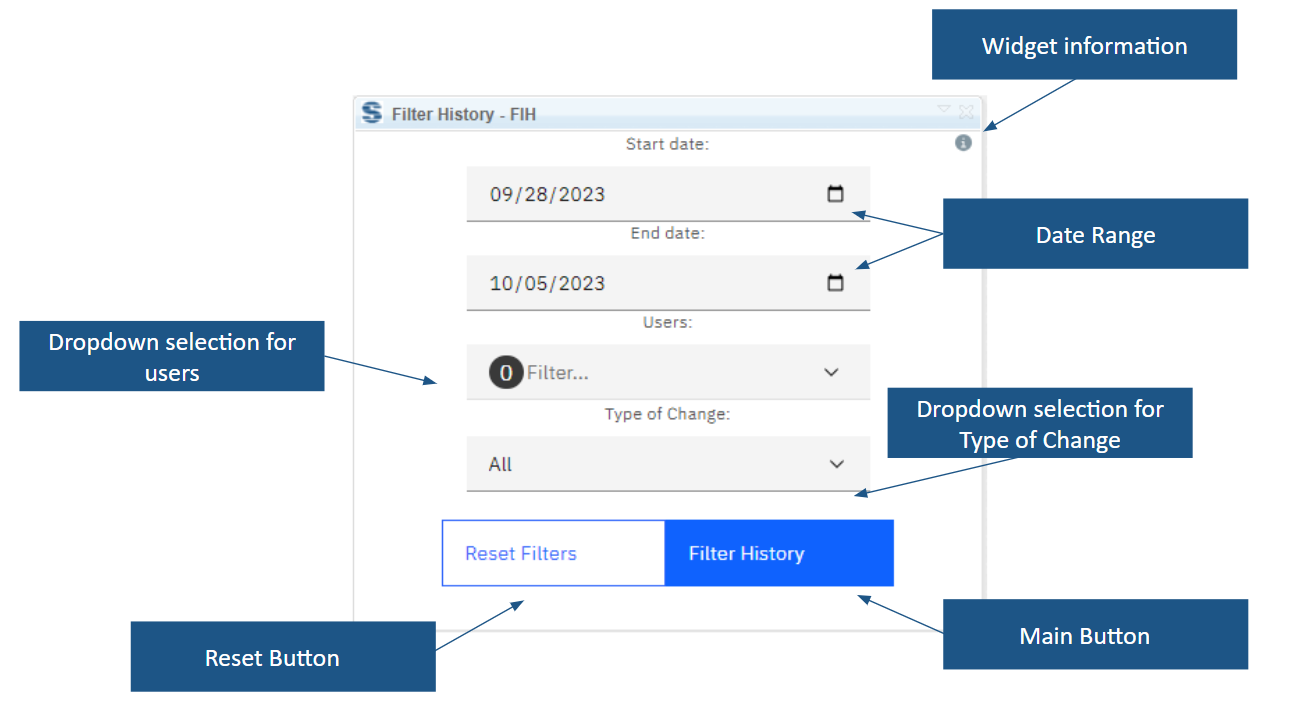
1.) Widget UI
● Widget information section - section with version, short description, and other information about the extension
● Date Range - (start date and end date) limits the time period from which changes will be displayed
● Dropdown selection for Users - a section where you can choose the user from whom the changes will be displayed
● Dropdown selection for Type of Change - a section where the user can choose the type of changes in the module (create/edit/delete/all of them)
● Reset Button - after clicking this button, all entered information will be deleted and the form will return to its original blank state
● Main Button - after all necessary selections are made this button must be pressed to start an extension
Preconditions
It is required to run the widget in the module. If the user tries to run the script outside of the module, it will not work and a message will appear advising the user to work from the module.
How to Use the Widget
In this sample scenario you will see how the extension is working and how you should use it:
Filtering Changes
1. Open the mini dashboard.
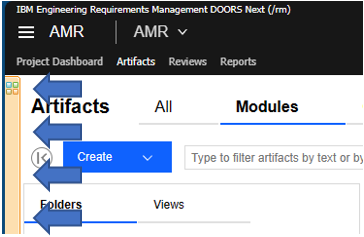
2.) Mini dashboard
2. Click the "Add Widget" button.
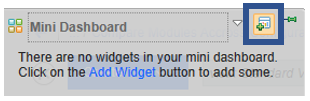
3.) Add Widget button
3. Find Filter History in your widget catalog.
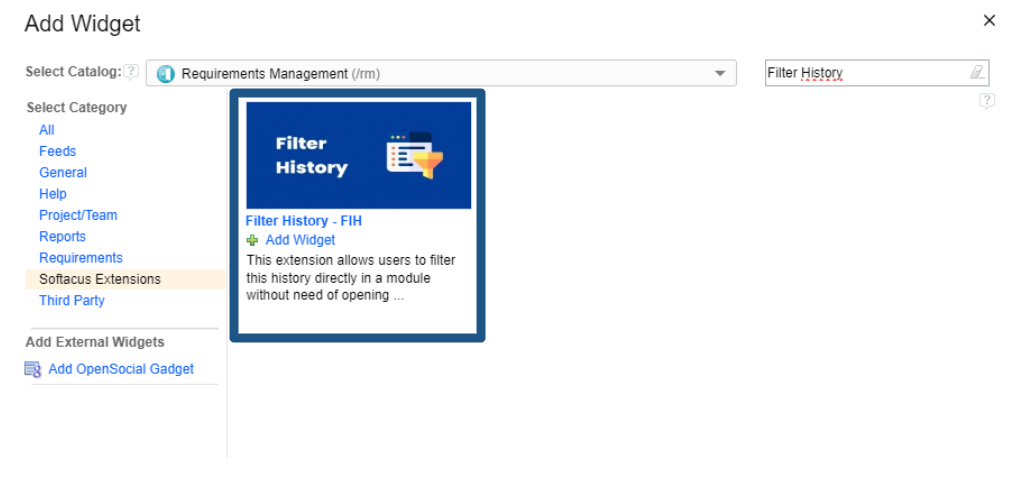
4.) FIH in Widget Catalog
4. Add FIH to your mini dashboard.
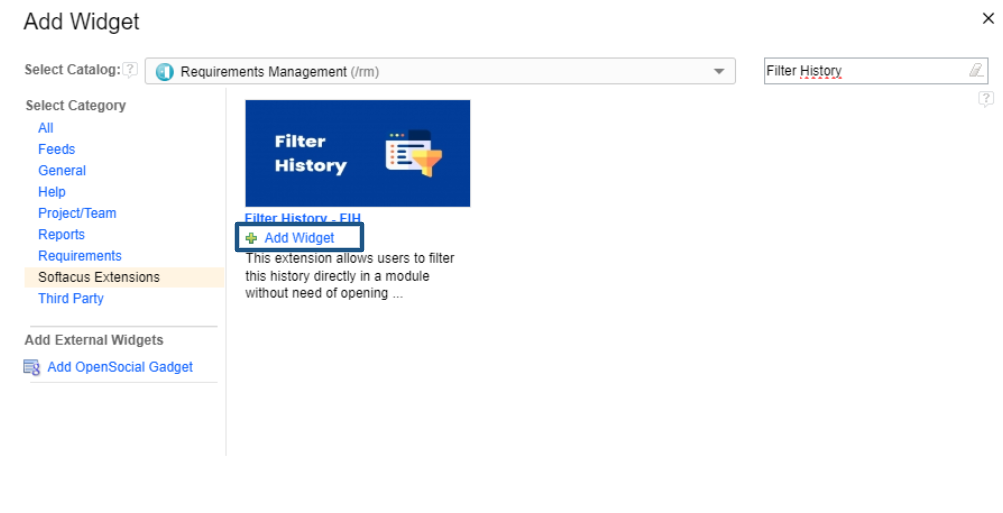
5.) FIH to mini dashboard
5. Select the range of dates from which the change history will be generated.
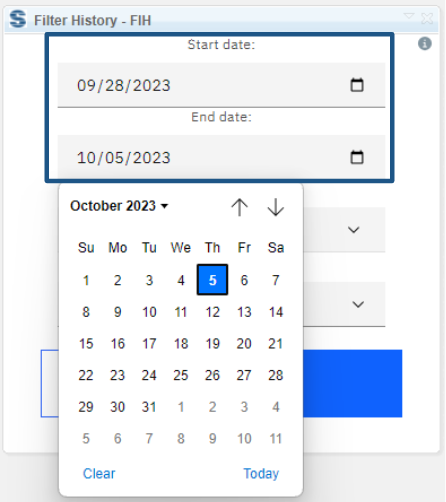
6.) Date range interface
6. Select the user from whom you want to view changes to the module. If you do not select anyone from the dropdown, changes from all users will be displayed.
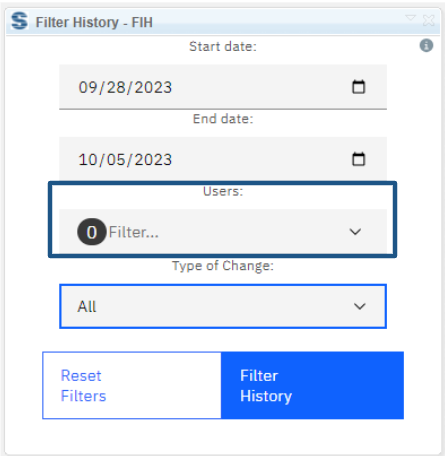
7.) User selection
7. Choose Type of Changes
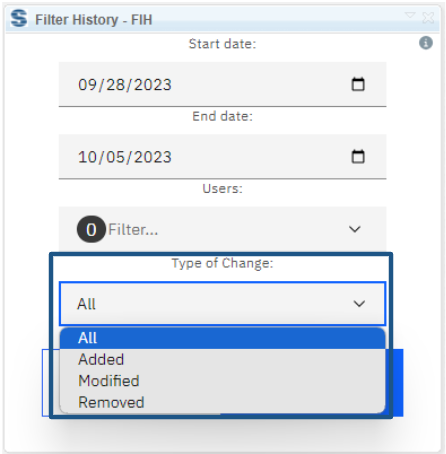
8.) Types of Changes
This filter allows you to specify the desired type of change you wish to observe. The available options within this filter are as follows:
● All (default) as is - filter from module history
● Edit = UserXY modified resource
● Create = UserXY modified module structure - added
● Delete = UserXY modified module structure - removed
8. Result of Filtering:
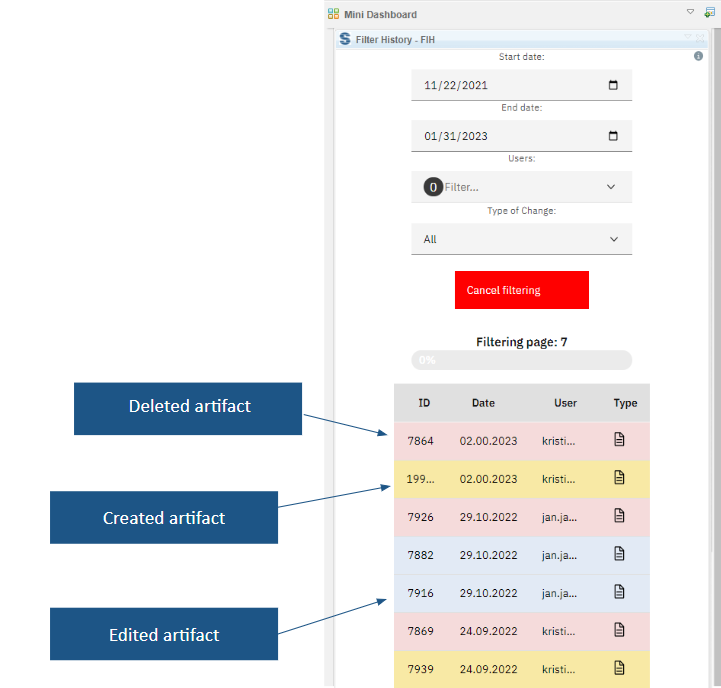
9.) Result of filtering
Info about changes
After clicking on the generated changes, the widget will display information about the changes:
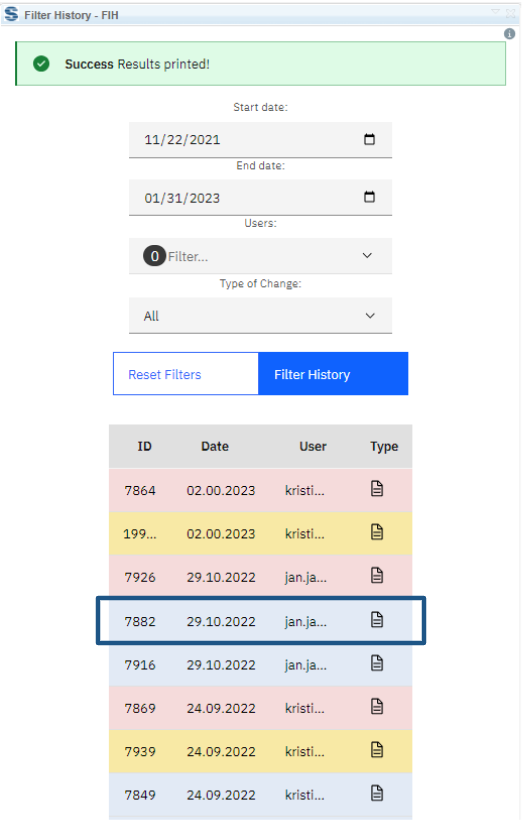
10.) Generated change
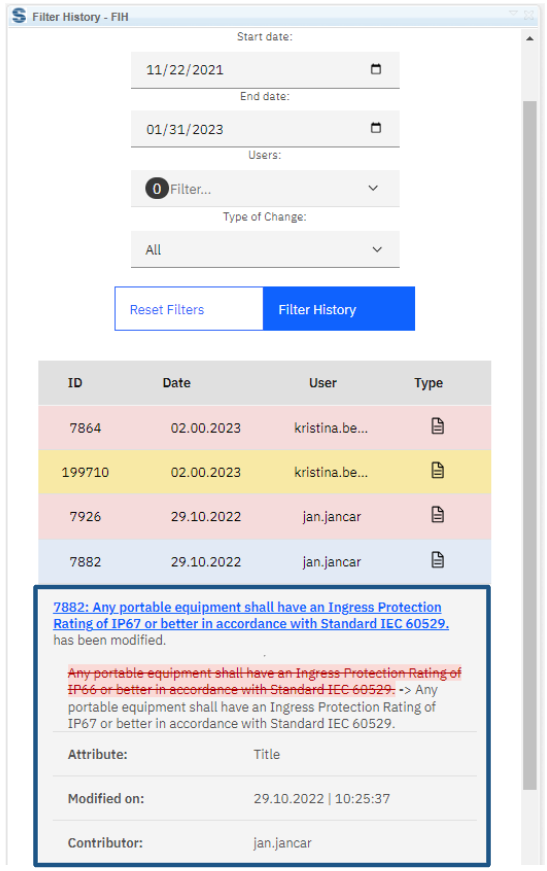
11.) Change info
Softacus Services
We, in Softacus, are experts when it comes to consulting and service delivery of IBM software products and solutions in your business. We help our clients to improve visibility and transparency when licensing and managing commercial software, providing measurable value while increasing efficiency and accountability and we are providing services in different areas (see Softacus Services).
IBM ELM extensions developed by Softacus are free of charge for the customers who ordered IBM ELM licenses via Softacus or for the customers who ordered any of our services. If you are interested in any of our IBM ELM extensions, you found a bug or you have any enhancement request, please let us know at info@softacus.com.
Related and Referenced Topics
Blog Articles:
Basics of Links and Link Types in IBM DOORS Next Generation - learn the basics about the linking and link types in IBM DOORS Next.
Linking Techniques in IBM DOORS Next - article explaining basic concepts and showing multiple ways of creation of links between artifacts.
Link By Attribute Feature in IBM DOORS Next - the article explains how to use the "Link by attribute" function to automatically create, update, or delete one or more links between artifacts based on values in the attributes of the artifact.
Softacus Widgets:
Link Switcher - widget developed by Softacus, that converts the context of artifacts links in a very short time.
Module Link Statistics - extension that provides users with a quick overview of the amount of the links in specific link types in a module.
Link Type Change- extension developed by Softacus designed to enhance the functionality of DOORS Next Generation by allowing users to manipulate the direction of a link or convert it to another type of link.
Links Builder- extension that allows the users to create a link between two artifacts in DOORS Next Generation according to the certain rules.
Link by Foreign Attribute - this extension allows users to create links between artifacts in the selected module(s), based on the attributes values.
Show Attributes of Linked Artifacts - this extension shows the attributes and links of the artifact that is currently selected.




