Introduction
In IBM DOORS Next Generation has a comment feature that enables users to create comments for every artifact to enhance the team's collaboration and cooperation without the need for third-party applications.
Unfortunately, in a large project, modules can grow significantly making it hard to manage a large number of comments between thousands of artifacts. IBM DOORS Next does not have a feature for comments management that can be used to find the right comments based on their author, creation date, content etc.
That is why Softacus developed the Filter Comments widget, to overcome these limitations.
Deployment of the Widget
The widget is deployed as any other IBM DNG widget. Detailed manual for the deployment is attached to the deployment files, or is also available on Softacus webpage: Enable Widget Extensions in DNG | Softacus.
User Interface
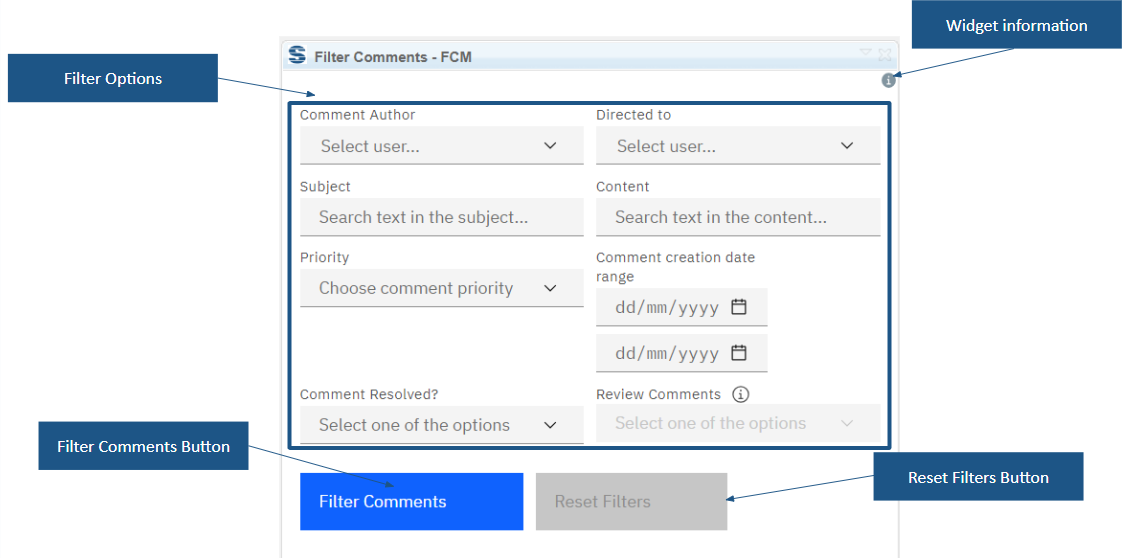
1.) Widget UI
Based on the functionalities and use cases that this extension is helping you with, we kept the user interface as simple as possible. In the current version of the widget you can find:
● Widget information section - section with version, short description and other information about the extension
● Filter Options:
○ Comment Author - Combobox for selecting the author of the comments. All project area users are listed as an option. The widget will return all artifacts where the selected user created a comment.
○ Directed To - Combobox for selecting the user to whom the comment was directed. All project area users are listed as an option. The widget will return all artifacts where a comment was directed to this selected user.
○ Subject - Text field where you can type the word or phrase. The widget will return all artifacts where the subject included an exact match of searched word or phrase. This field shall not be case-sensitive.
○ Content - Text field where you can type the word or phrase. The widget will return all artifacts where the content included an exact match of searched word or phrase. This field shall not be case-sensitive.
○ Priority - Enumeration selection. The widget will return all artifacts with comments of selected priority. By design, only one priority value can be selected.
○ Comment Resolved? - Yes/No selection. The widget will return only those artifacts where at least one comment and/or thread was marked as resolved.
○ Comment Creation Date Range - The date range. The widget will return all comments created or edited in the selected time range.
○ Review comments - Toggle button. This feature is available only in the review of the module. The widget will return all review comments based on the used options.
● Filter Comments Button - after all necessary selections are made this button must be pressed to start an extension
● Reset Filters Button - after clicking, all entered parameters are reset
Preconditions
This script is designed to work exclusively within a designated module and selected view. If the user fails to meet these prerequisites, the widget will display an informative message.
How to Use the Widget
In this sample scenario you will see how the extension is working and how you should use it:
Basic Comments Filtering
1. Open the mini dashboard.
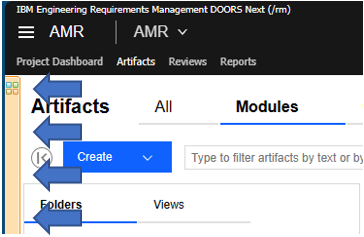
2.) Mini dashboard
2. Click the "Add Widget" button.
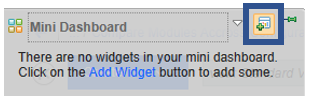
3.) Add Widget button
3. Find Filter Comments in your widget catalog.
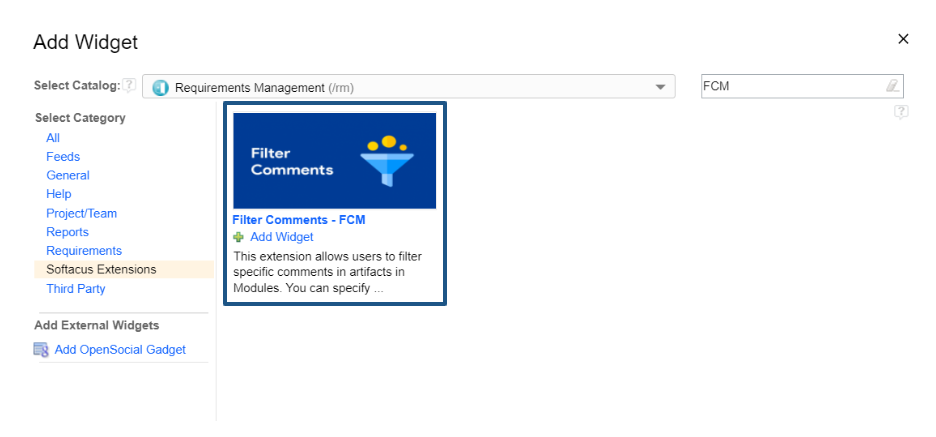
4.) FCM in Widget Catalog
4. Add FCM to your mini dashboard.
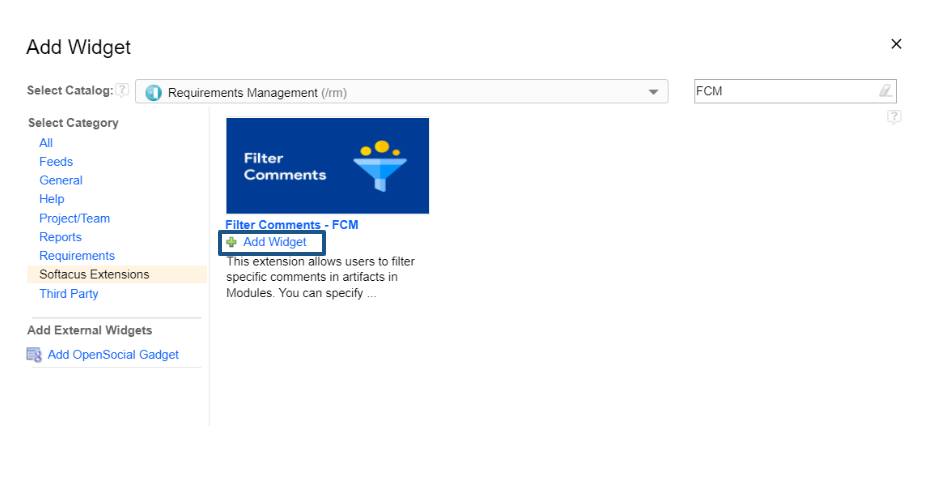
5.) FCM to mini dashboard
5. Choose the filtering options
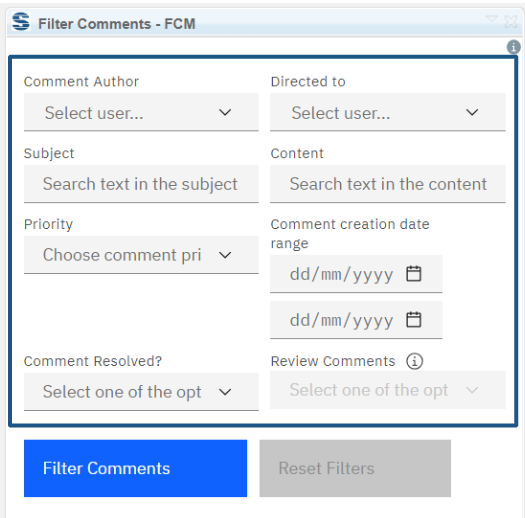
6.) Filtering options
6. Clik on the button “Filter Comments”
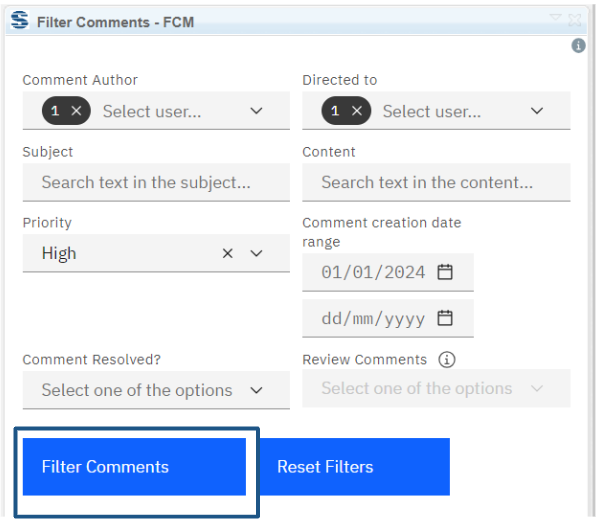
7.) Comments filtering
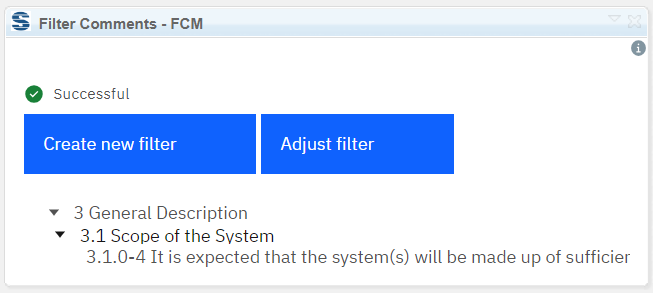
8.) Process result
Reset Filters
After clicking the reset filter button all entered into the form filtering params shall be reset. The reset filter button is disabled if the filtering form is empty. The "Reset Filters" button becomes active if any field in the form is filled.
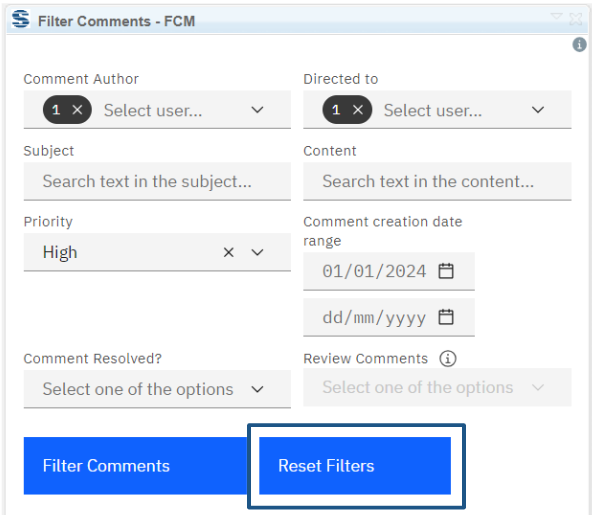
9.) Generate rules option
Filter review comments
When using the widget outside a review, the filter review comments label and dropdown selection grayed out and shall not be usable. When hovering over the warning icon, the notification shall be displayed informing the user that this feature is only available in the review.
When using the widget in a review, the filter review comments label and dropdown selection shall be standard and usable.
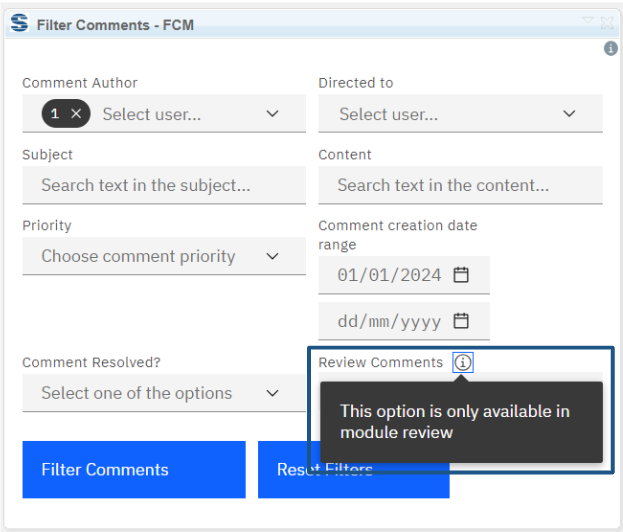
10.) Comments review
Softacus Services
We, in Softacus, are experts when it comes to consulting and service delivery of IBM software products and solutions in your business. We help our clients to improve visibility and transparency when licensing and managing commercial software, providing measurable value while increasing efficiency and accountability and we are providing services in different areas (see Softacus Services).
IBM ELM extensions developed by Softacus are free of charge for the customers who ordered IBM ELM licenses via Softacus or for the customers who ordered any of our services. If you are interested in any of our IBM ELM extensions, you found a bug or you have any enhancement request, please let us know at info@softacus.com.
Related and Referenced Topics
Blog Articles:
Basics of Links and Link Types in IBM DOORS Next Generation - learn the basics about the linking and link types in IBM DOORS Next.
Linking Techniques in IBM DOORS Next - article explaining basic concepts and showing multiple ways of creation of links between artifacts.
Link By Attribute Feature in IBM DOORS Next - the article explains how to use the "Link by attribute" function to automatically create, update, or delete one or more links between artifacts based on values in the attributes of the artifact.
Softacus Widgets:
Link Switcher - widget developed by Softacus, that converts the context of artifacts links in a very short time.
Module Link Statistics - extension that provides users with a quick overview of the amount of the links in specific link types in a module.
Link Type Change- extension developed by Softacus designed to enhance the functionality of DOORS Next Generation by allowing users to manipulate the direction of a link or convert it to another type of link.
Links Builder- extension that allows the users to create a link between two artifacts in DOORS Next Generation according to the certain rules.
Link by Foreign Attribute - this extension allows users to create links between artifacts in the selected module(s), based on the attributes values.
Show Attributes of Linked Artifacts - this extension shows the attributes and links of the artifact that is currently selected.




