Introduction
The DOORS ID Generator widget enhances the user experience within IBM Engineering Requirements Management DOORS Next by simplifying identifier generation, maintaining consistency, and supporting a smooth transition from DOORS Classic. It contributes to improved workflow efficiency and data quality in requirements management.
Deployment of the Widget
The widget is deployed as any other IBM DNG widget. Detailed manual for the deployment is attached to the deployment files, or is also available on Softacus webpage: Enable Widget Extensions in DNG | Softacus.
User Interface
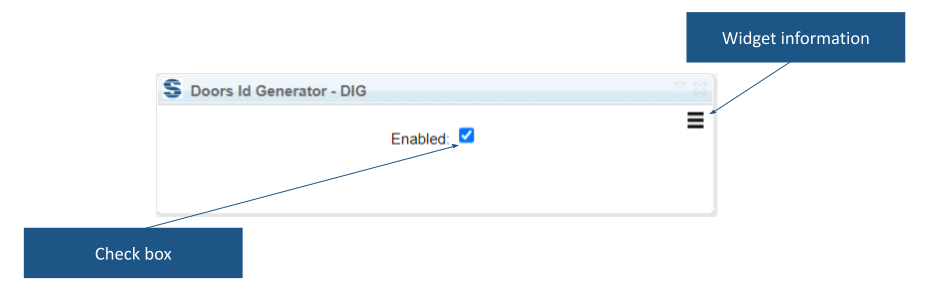
1.) Widget UI
Based on the functionalities and use cases that this extension is helping you with, we kept the user interface as simple as possible. In the current version of the widget you can find:
● Widget information section - section with version, short description and other informations about the extension
● Check box - after clicking the checkbox will run the script
Preconditions
To create a function, the user must create Requirement ID, Prefix and Postfix attributes within their project/component properties.
1. Requirement ID
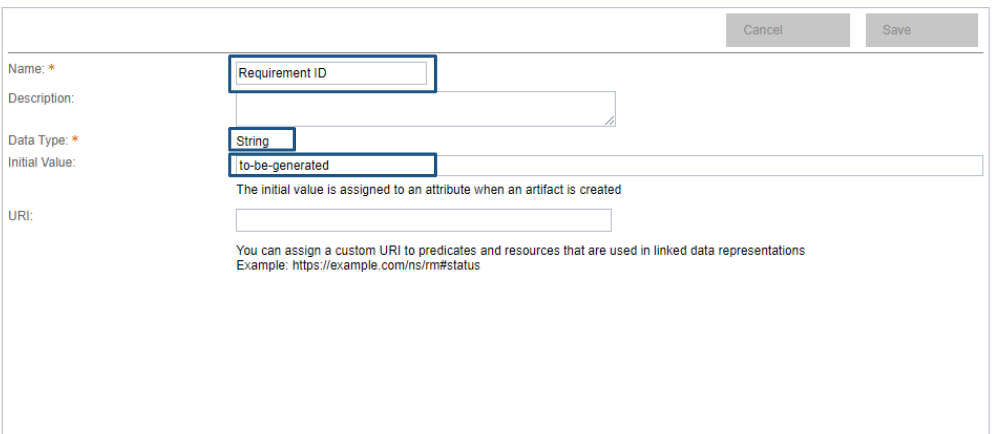
2.) Requirement ID attribute
2. Prefix
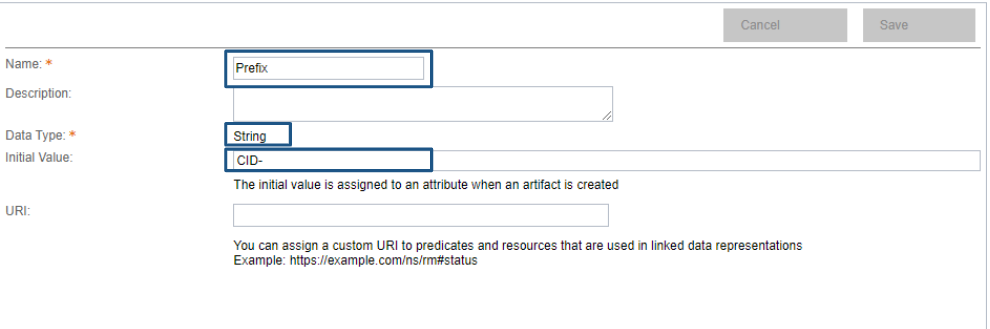
3.) Prefix attribute
3. Postfix
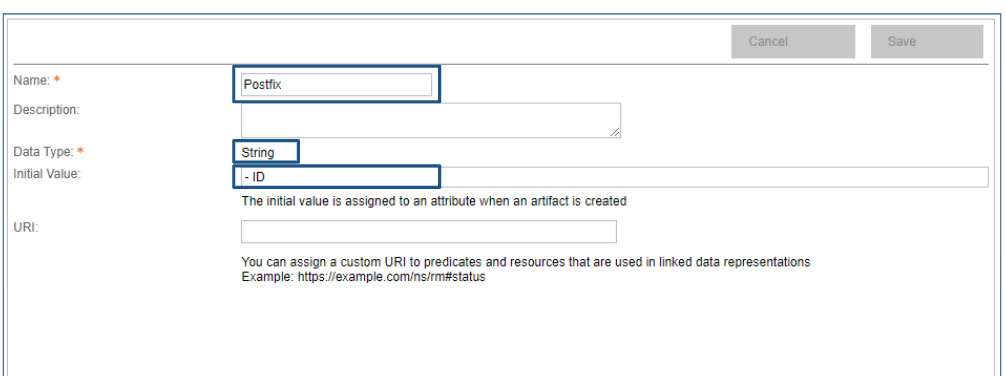
4.) Postfix attribute
Users must be working in a module context.
How to Use the Widget
In this sample scenario you will see how the extension is working and how you should use it:
Basic Generation
1. Open the mini dashboard.
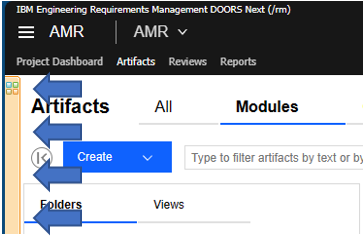
5.) Mini dashboard
2. Click the "Add Widget" button.
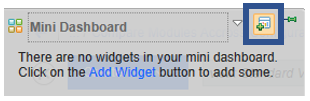
6.) Add Widget button
3. Find Doors ID Generator in your widget catalog.
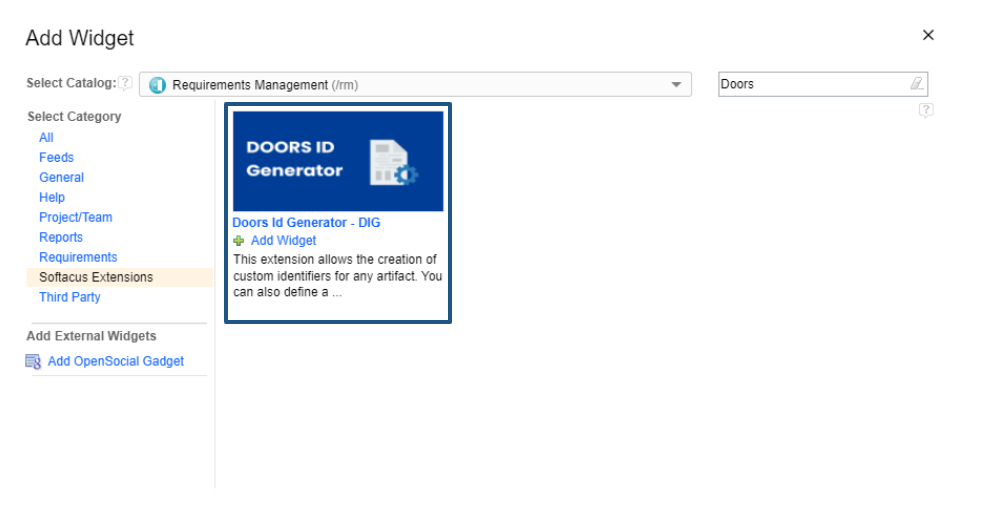
7.) DIG in Widget Catalog
4. Add DIG to your mini dashboard.

8.) DIG to mini dashboard
5. Check the checkbox
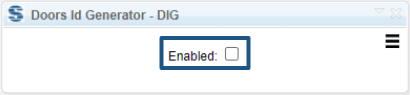
9.) Checkbox
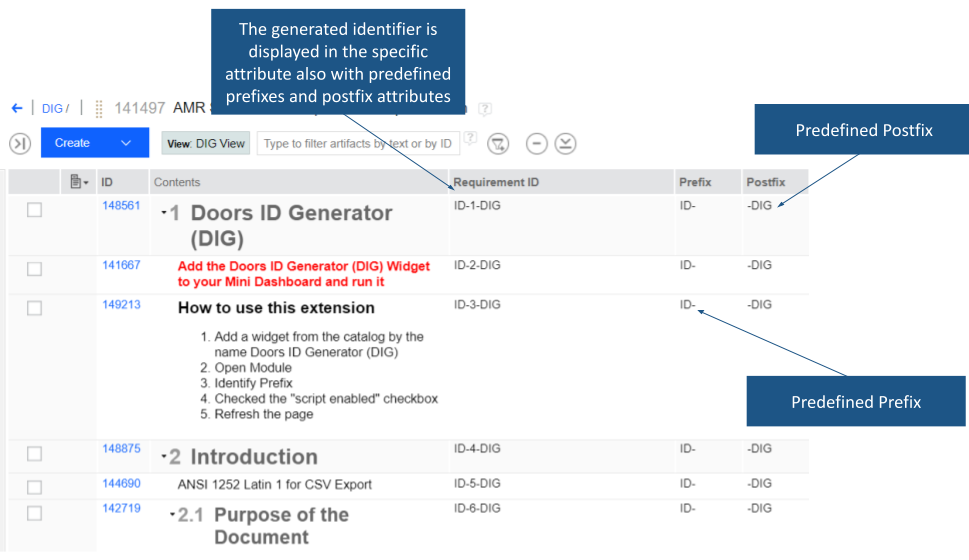
10.) Result of process
Softacus Services
We, in Softacus, are experts when it comes to consulting and service delivery of IBM software products and solutions in your business. We help our clients to improve visibility and transparency when licensing and managing commercial software, providing measurable value while increasing efficiency and accountability and we are providing services in different areas (see Softacus Services).
IBM ELM extensions developed by Softacus are free of charge for the customers who ordered IBM ELM licenses via Softacus or for the customers who ordered any of our services. If you are interested in any of our IBM ELM extensions, you found a bug or you have any enhancement request, please let us know at info@softacus.com.
Related and Referenced Topics
Blog Articles:
Basics of Links and Link Types in IBM DOORS Next Generation - learn the basics about the linking and link types in IBM DOORS Next.
Linking Techniques in IBM DOORS Next - article explaining basic concepts and showing multiple ways of creation of links between artifacts.
Link By Attribute Feature in IBM DOORS Next - the article explains how to use the "Link by attribute" function to automatically create, update, or delete one or more links between artifacts based on values in the attributes of the artifact.
Softacus Widgets:
Link Switcher - widget developed by Softacus, that converts the context of artifacts links in a very short time.
Module Link Statistics - extension that provides users with a quick overview of the amount of the links in specific link types in a module.
Link Type Change- extension developed by Softacus designed to enhance the functionality of DOORS Next Generation by allowing users to manipulate the direction of a link or convert it to another type of link.
Links Builder- extension that allows the users to create a link between two artifacts in DOORS Next Generation according to the certain rules.
Link by Foreign Attribute - this extension allows users to create links between artifacts in the selected module(s), based on the attributes values.
Show Attributes of Linked Artifacts - this extension shows the attributes and links of the artifact that is currently selected.




