Introduction
The Artifact Generator extension for Engineering Requirements DOORS NG developed by Softacus simplifies the selection of artifact content, making it easier for users to create new artifacts or update existing ones.
Deployment of the Widget
The widget is deployed as any other IBM DNG widget. Detailed manual for the deployment is attached to the deployment files, or is also available on Softacus webpage: Enable Widget Extensions in DNG | Softacus.
User Interface
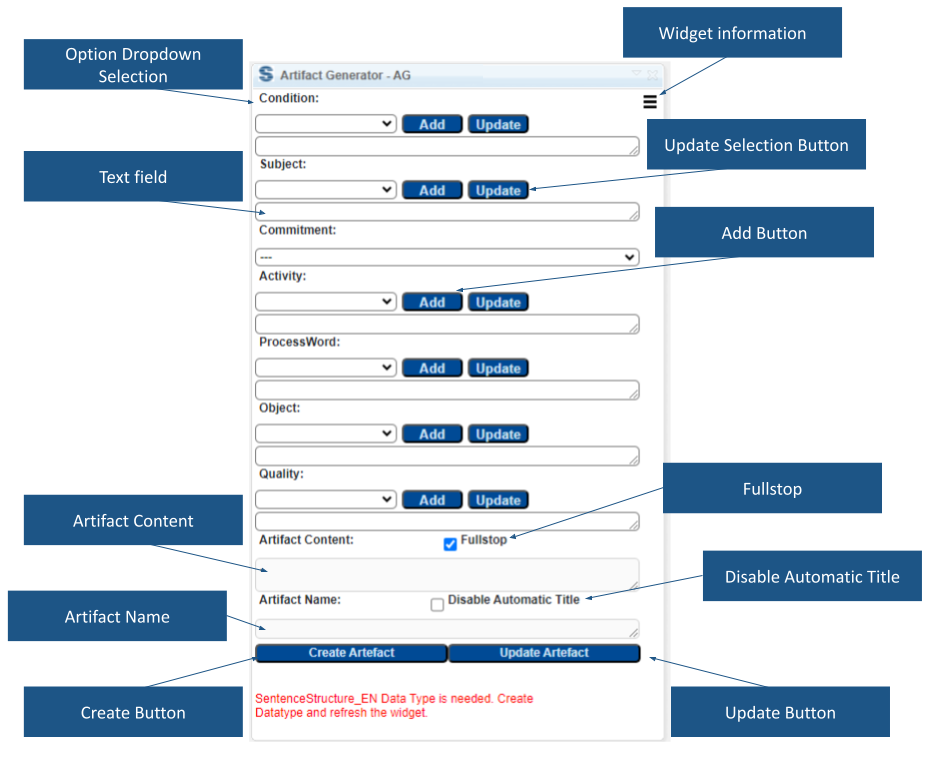
1.) Widget UI
Based on the functionalities and use cases that this extension is helping you with, we kept the user interface as simple as possible. In the current version of the widget you can find:
● Widget information section - section with version, short description and other information about the extension
● Option Dropdown Selection - This selection enables swift choice of sentence components from predefined data types.
● Update Selection Button - Upon activation, this button synchronizes predefined data type values with the current content within the text field.
● Text Field - This text field is responsible for constructing sentences. It can be modified either by clicking the "Add" button to incorporate selected words from the "Option Dropdown Selection", or by directly inputting custom content.
● Add Button - By engaging this button, the "Text Field" is supplemented with words or sentence fragments from the "Option Dropdown Selection".
● Artifact Content - This non-editable text field visually presents the content of the artifact (Primary Text), derived from your prior selections.
● Artifact Name - Similar to the "Artifact Content," this field exclusively showcases the "Artifact Name," crafted from two text fields (Object, Process Word). It can be enabled for editing through the "Disable Automatic Title" checkbox.
● Disable Automatic Title - A checkbox providing the ability to toggle between an unmodifiable and editable text area for the "Artifact Name".
● Update Button - When activated, this button synchronizes the selected artifact's content (Primary Text) and name attributes with the content within the "Artifact Content" and "Artifact Name" fields.
● Create Button - This button facilitates the generation of an artifact, complete with Name and Contents (Primary Text) attributes based on your designated choices.
● Fullstop - Enabling this option appends a period at the end of the sentence.
● Location of New Artifact Selection - When modifying an existing artifact, three placement options become available:
○ Create an artifact before the selected one.
○ Create an artifact after the selected one.
○ Create an artifact below (as a child) of the selected artifact.
Preconditions
To create a function, the user must create SenetnceStructure_EN attributes within their project/component properties.
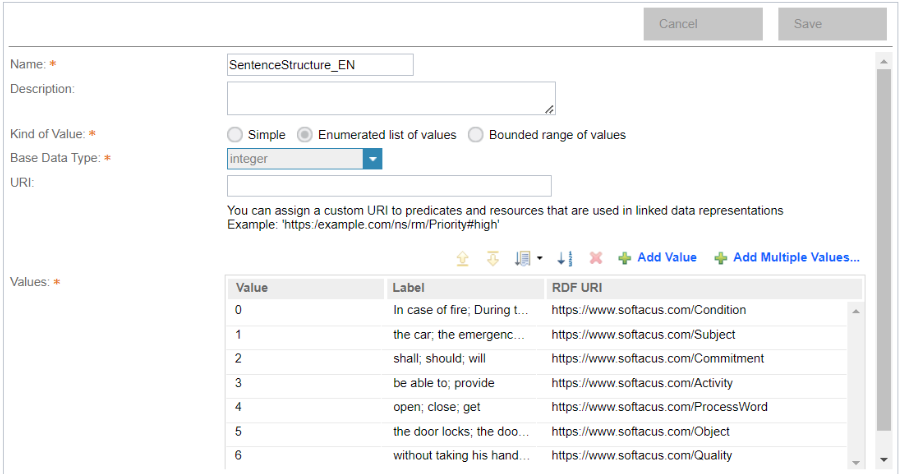
2.) SentenceStructure_EN
To create a function, the user must create Anforderung Artifact Type within their project/component properties.
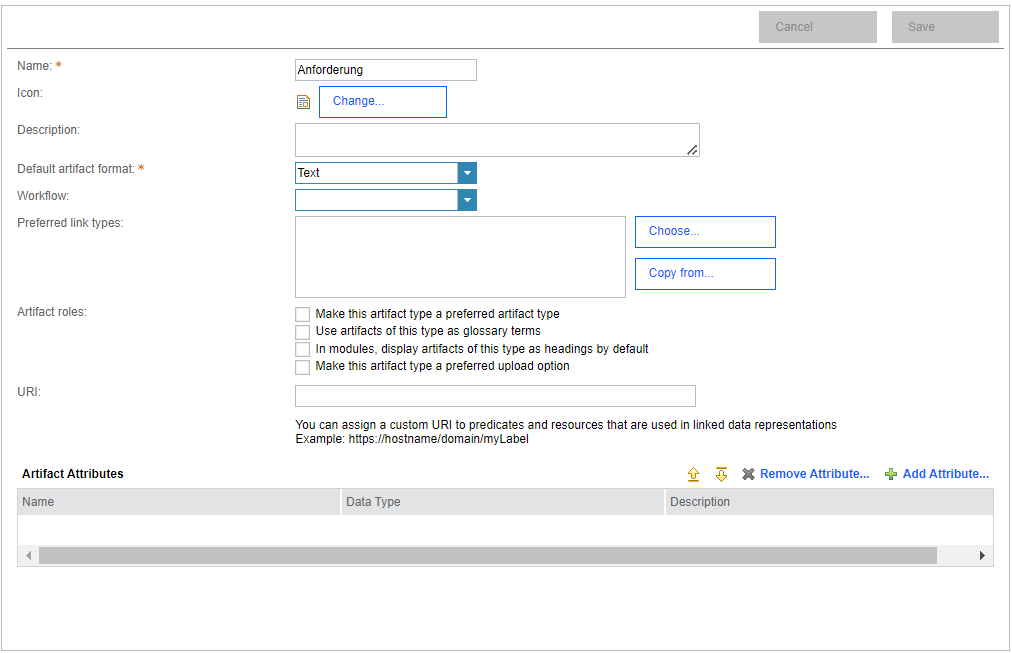
3.) Anforderung
This script is designed to work exclusively within a designated module and selected view. If the user fails to meet these prerequisites, the widget will display an informative message.
How to Use the Widget
In this sample scenario you will see how the extension is working and how you should use it:
Create Artifact
1. Open the mini dashboard.
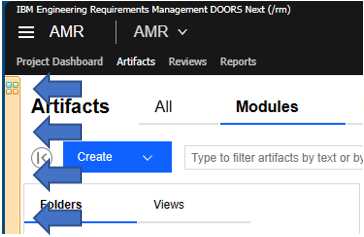
4.) Mini dashboard
2. Click the "Add Widget" button.
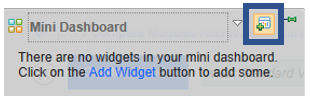
5.) Add Widget button
3. Find Artifact Generator in your widget catalog.
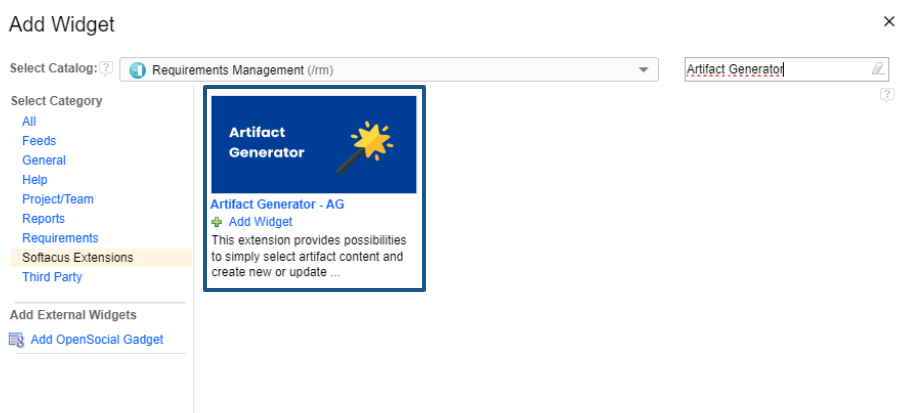
6.) AG in Widget Catalog
4. Add AG to your mini dashboard.
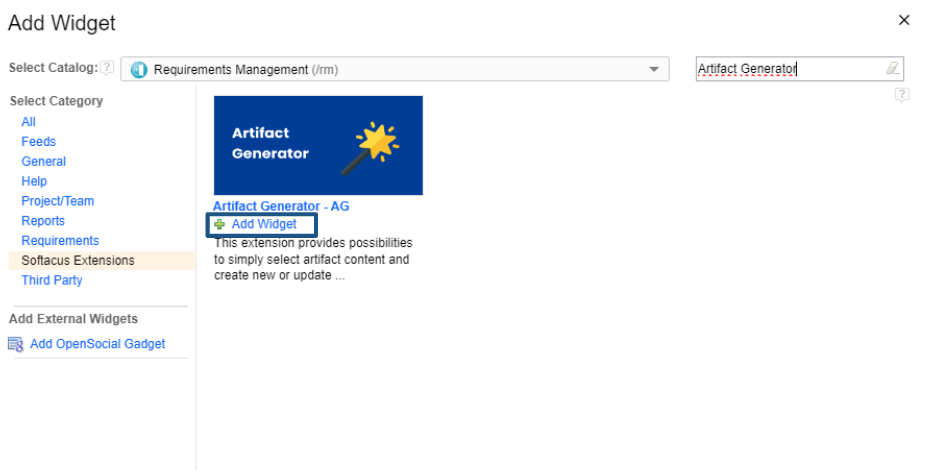
7.) AG to mini dashboard
5. Choose the Condition from the dropdown or write it directly in the free field and click on the “Add” button
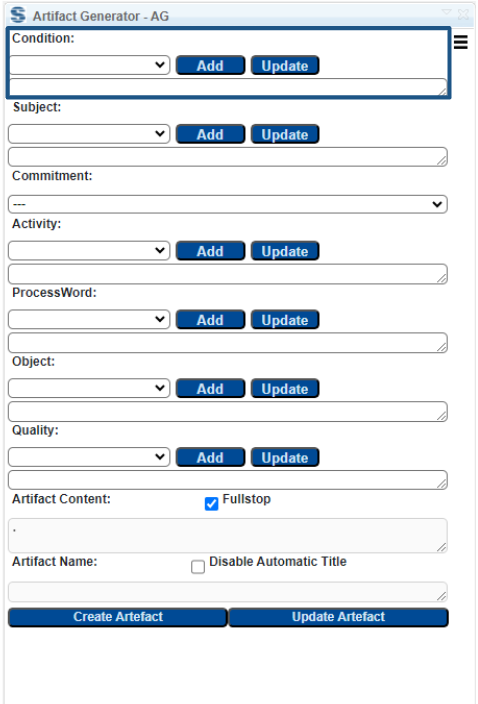
8.) Select the Condition
6. Choose the Subject from the dropdown or write it directly in the free field and click on the “Add” button
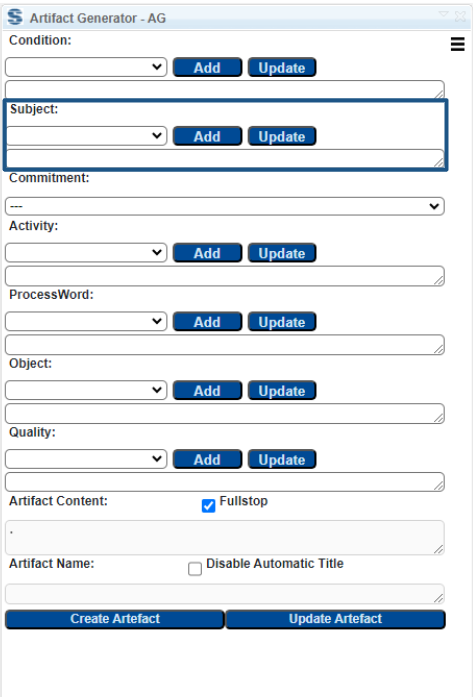
9.) Select the Subject
7. Choose the Commitment from the dropdown or write it directly in the free field and click on the “Add” button
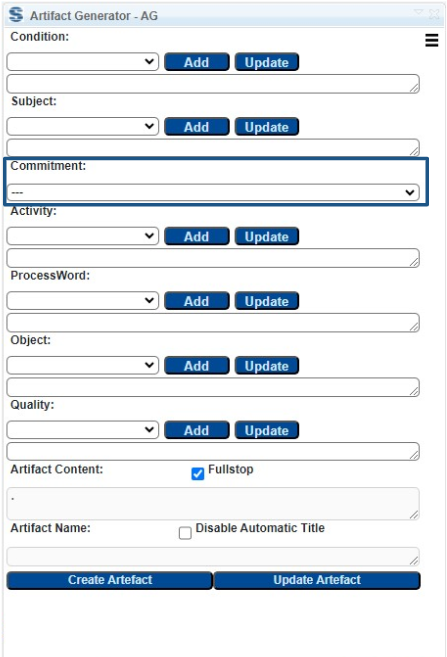
10.) Select the Commitment
8. Choose the Activity from the dropdown or write it directly in the free field and click on the “Add” button
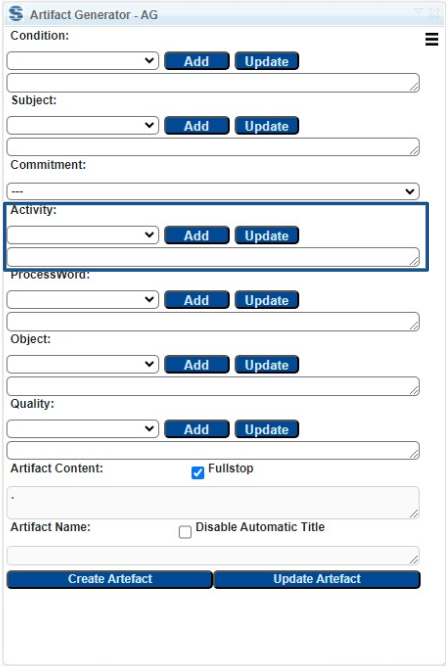
11.) Select the Activity
9. Choose the ProcessWord from the dropdown or write it directly in the free field and click on the “Add” button
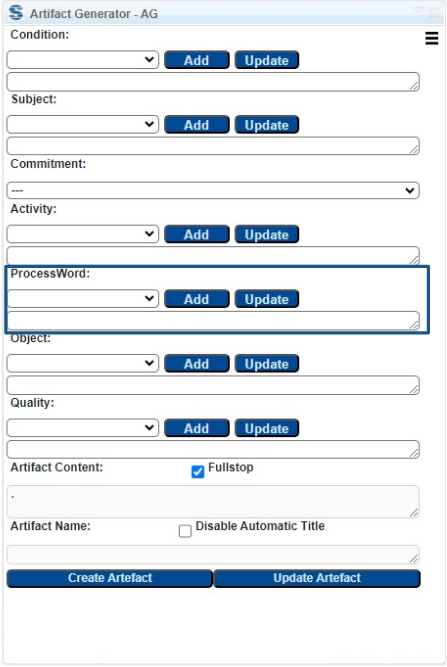
12.) Select the ProcessWord
10. Choose the Object from the dropdown or write it directly in the free field and click on the “Add” button
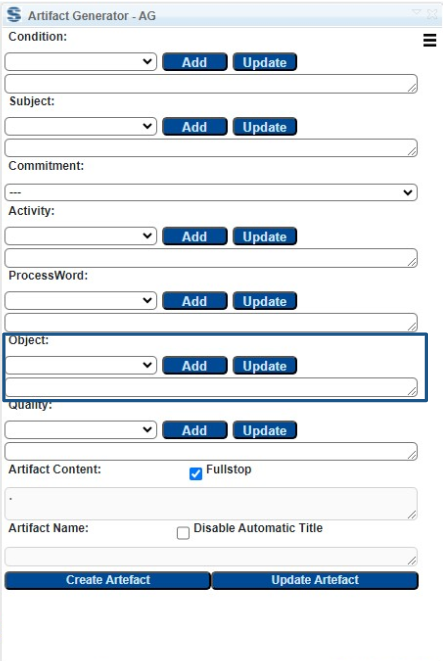
13.) Select the Object
11. Choose the Quality from the dropdown or write it directly in the free field and click on the “Add” button
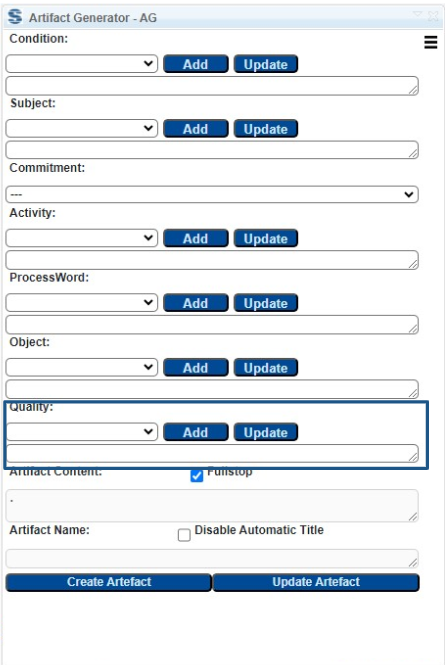
14.) Select the Quality
12. Uncheck the checkbox if you want to create an artifact without a fullstop at the end
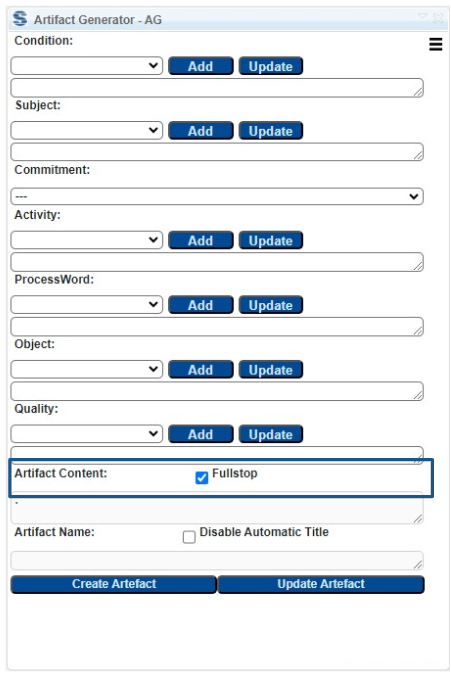
15.) Fullstop
13. If you select an artifact in the module, a dropdown will appear from which you can choose the location of the newly generated artifact. If you do not select any artifact in the module, a new artifact will be generated at the end of the module
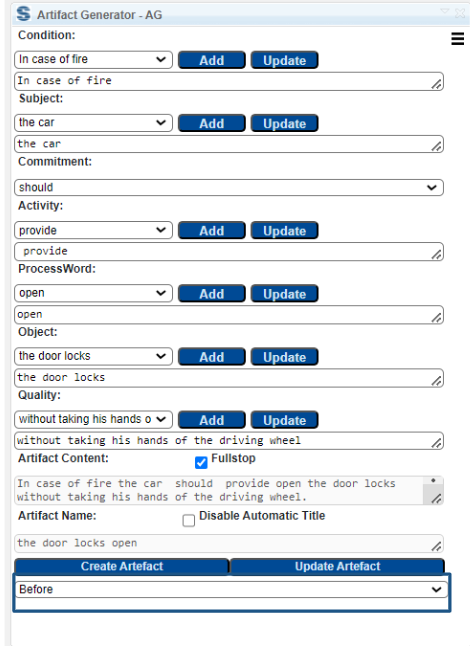
16.) Artifact location
Softacus Services
We, in Softacus, are experts when it comes to consulting and service delivery of IBM software products and solutions in your business. We help our clients to improve visibility and transparency when licensing and managing commercial software, providing measurable value while increasing efficiency and accountability and we are providing services in different areas (see Softacus Services).
IBM ELM extensions developed by Softacus are free of charge for the customers who ordered IBM ELM licenses via Softacus or for the customers who ordered any of our services. If you are interested in any of our IBM ELM extensions, you found a bug or you have any enhancement request, please let us know at info@softacus.com.
Related and Referenced Topics
Blog Articles:
Basics of Links and Link Types in IBM DOORS Next Generation - learn the basics about the linking and link types in IBM DOORS Next.
Linking Techniques in IBM DOORS Next - article explaining basic concepts and showing multiple ways of creation of links between artifacts.
Link By Attribute Feature in IBM DOORS Next - the article explains how to use the "Link by attribute" function to automatically create, update, or delete one or more links between artifacts based on values in the attributes of the artifact.
Softacus Widgets:
Link Switcher - widget developed by Softacus, that converts the context of artifacts links in a very short time.
Module Link Statistics - extension that provides users with a quick overview of the amount of the links in specific link types in a module.
Link Type Change- extension developed by Softacus designed to enhance the functionality of DOORS Next Generation by allowing users to manipulate the direction of a link or convert it to another type of link.
Links Builder- extension that allows the users to create a link between two artifacts in DOORS Next Generation according to the certain rules.
Link by Foreign Attribute - this extension allows users to create links between artifacts in the selected module(s), based on the attributes values.
Show Attributes of Linked Artifacts - this extension shows the attributes and links of the artifact that is currently selected.




