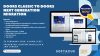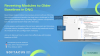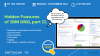Introduction
In Engineering Requirements Management DOORS Next you have several possibilities to reuse the artifacts in more than one Modules, Project Areas (or Components if Project Area is Configuration Management enabled) and Servers. Softacus prepared a short overview what are your options in case of using these possibilities.
For possibilities of reuse artifacts between Modules, Projects and Components that are on the same RM Server, please visit our Reuse Concepts and Options in DOORS Next Generation (softacus.com) webpage.
In case that you want to move your artifacts to different servers you have the following options, which will be described in this article:
- Project/Component Template
- ReqIF Exchange
- Excel Exchange
Project/Component Template
In case you want to reuse all parts of the Project or Component, then the best solution is to create and export the Project or Component Template. During the creation of this kind of template, you can select what exactly you want to export. You can choose the following:
- Artifacts (all the artifacts in the Project/Component, there is no possibility to select the specific ones)
- Artifact Templates
- Module Templates
- Artifact Types and Attributes
- Links between Artifacts
- Link Types
- Folder Structure
- Tags
- Shared Views
- Preffered Link Types
- Link Validity
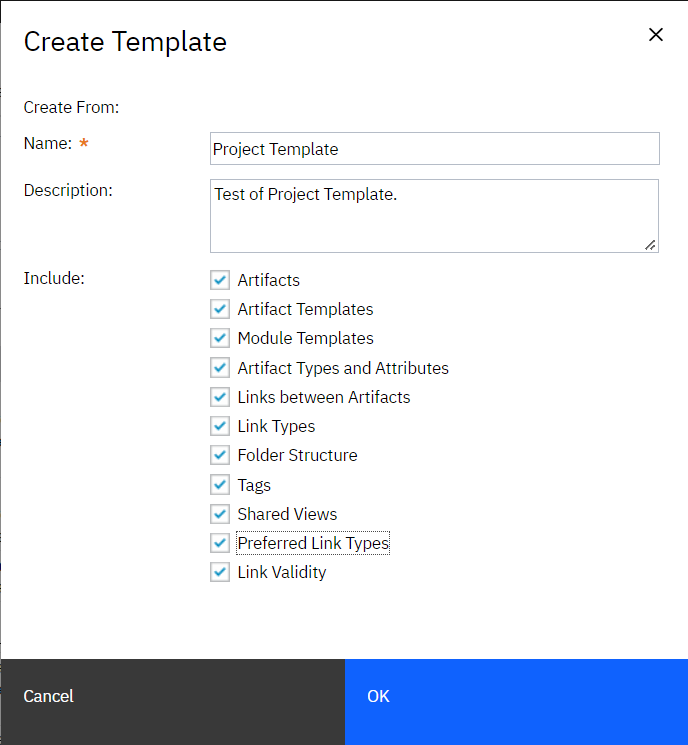
1.) Template creation
If you want to create this template, you have to navigate to:
"Manage Project (or Component) Properties ---> Templates ---> New Template..."
where, the menu you see in printscreen above will appear and you can select from the list what you want to export.
After the creation, you can download the template file by clicking on "Download..." option in dropdown beside the template name.
For importing the template, open the Project or Component on other server, navigate to the same location as when you were creating the template, but instead of "New Template..." select "Upload Template...".
Then during creation of Project Area or Component, select "Apply Template" and select the one imported by you.
Advantages
+ Easy to create and use
+ Preoperties are recreated automatically (if selected)
+ Project/Component Properties (Artifact Types, Attributes, Link Types) can be keeped
+ Links between artifacts can be keeped
+ Module and artifact templates can be keeped
+ Folder structure can be keeped
+ Link Validity can be keeped
+ Shared views can be keeped
Disadvantages
- Not possible to select specific artifacts
- Project/Component cannot be updated with template
- Limit for 10 000 artifacts by default (can be adjusted)
- Cross Components/Projects Links are not recreated (Workaround can be our Link By Foreign Attributeextension)
- History of Artifacts is not recreated
- Comments are not recreated
- Dashboards and KPIs are not recreated
- Link Restrictions are not recreated
- ReqIF Definitions are not recreated
- Configurations are not recreated (only the current one - stream - is exported)
- Settings of Project Area (Workflows, Permissions...) are not recreated
- Private Tags and Views are not recreated
ReqIF Exchange
As you saw in previous section, with the Project and Component Templates you have no possibility to select specific artifacts to export. This can be done by ReqIF Exchange. You can create ReqIF Definition in Project/Component Properties (same as when creating Project/Component Template) by navigating to:
Manage Project (or Component) Properties ---> ReqIF ---> New Definition...
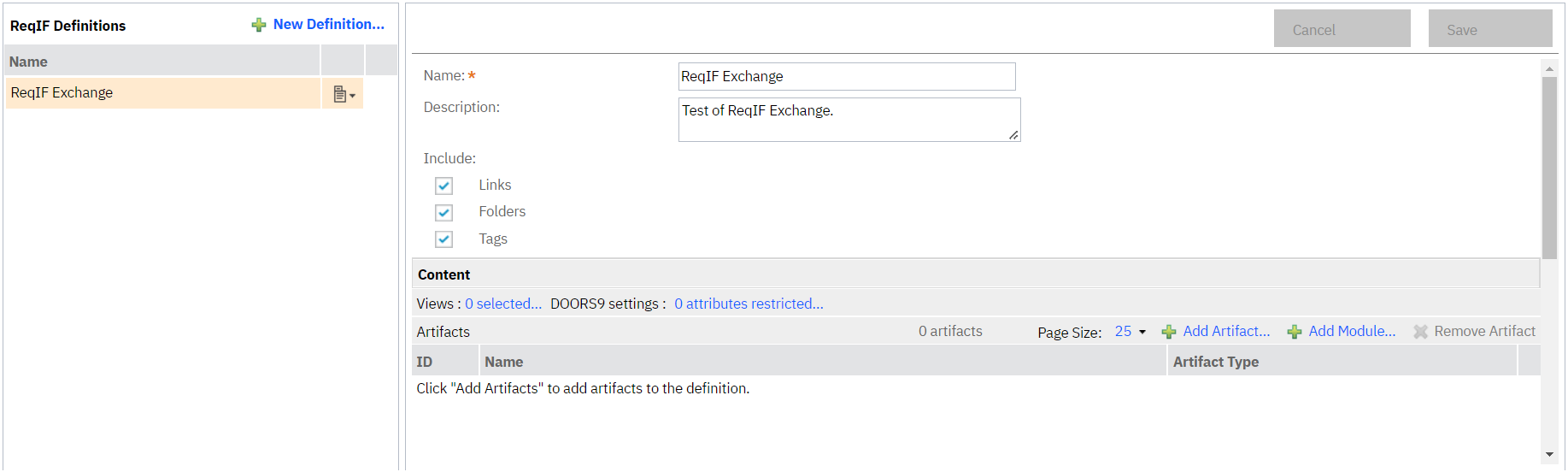
2.) ReqIF definitions
As in Project and Component Templates you have options, what needs to be exported (the options are limited with ReqIF) and you can select following:
- Links - links between artifacts will be recreated
- Folders - folder structure with exported artifacts will be recreated
- Tags
But with the ReqIF you can select specific Modules or Artifacts that you want to export (what is not possible with Templates). After the ReqIF Definition is created, you can download it by clicking on "Download..." in dropdown beside the ReqIF Definition name.
Then (in the new environment) you can import it by clicking on "Create" button and selecting option "Import Artifact...", in the next pop-up you can select even "Import requirements from a ReqIF file" or "Import requirements from a ReqIF file (Advanced)"
Advantages
+ Easy to create and use
+ Properties are exported with artifacts and recreated automatically
+ Project/Component Properties (Artifact Types, Attributes, Link Types) can be keeped (if included)
+ Possibility to select specific artifacts or entire module (with content)
+ Links between artifacts can be keeped
+ Folder structure can be keeped
Disadvantages
- Templates are not exported
- Cannot delete or remove artifacts (tags must be used for this)
- Link Validity not exported
- Cross Components/Projects Links are not recreated (Workaround can be our Link By Foreign Attributeextension)
- History of Artifacts is not recreated
- Dashboards and KPIs are not recreated
- Link Restrictions are not recreated
- ReqIF Definitions are not recreated (only the current one)
- Configurations are not recreated
- Settings of Project Area (Workflows, Permissions...) are not recreated
- Following Data are not exported:
- Comments
- View filtering information
- Reviews
- Audit History
- Links to artifacts in applications that are integrated by using OSLC, such as IBM Engineering Workflow Management (EWM) and IBM Engineering Test Management (ETM)
- Date
- Time
- User
Excel Exchange
If none of the previous options fits your use case, you can use also exports and imports into/from Excel. You can easily do it by creating a view and by clicking on dropdown option "Export View..." export artifacts in three formats. You can choose either:
- CSV
- XLS
- XLSX
Artifacts are exported with all the attributes that are included in the view, and can be also updated if you have new artifact ID from new environment (you can use Excel functions to udpate the table).
Importing can be done by clicking on "Create" button, selecting "Import Artifact..." and selecting option "Import artifact from CSV file or spreadsheet...".
Advantages
+ Easy to filter artifacts and attributes that should be exported (via Views)
+ All artifacts and attributes in the view are exported
+ Possibility to select specific artifacts or entire module (with content)
Disadvantages
- Templates are not exported
- Needs to be manually edited if updating
- Not easy to manage for new users
- Cannot delete or remove artifacts
- Link Validity not exported
- Views are not recreated
- Links are not exported
- History of Artifacts is not recreated
- Comments are not recreated
- Dashboards and KPIs are not recreated
- Link Restrictions are not recreated
- ReqIF Definitions are not recreated
- Configurations are not recreated
- Settings of Project Area (Workflows, Permissions...) are not recreated
Softacus Services
We, in Softacus, are experts when it comes to consulting and service delivery of IBM software products and solutions in your business. We help our clients to improve visibility and transparency when licensing and managing commercial software, providing measurable value while increasing efficiency and accountability and we are providing services in different areas (see Softacus Services).
IBM ELM extensions developed by Softacus are free of charge for the customers who ordered IBM ELM licenses via Softacus or for the customers who ordered any of our services. If you are interested in any of our IBM ELM extensions, you found a bug or you have any enhancement request, please let us know at info@softacus.com.
Related and Referenced Topics
Blog Articles:
Basics of Links and Link Types in IBM DOORS Next Generation - learn the basics about the linking and link types in IBM DOORS Next.
Linking Techniques in IBM DOORS Next - article explaining basic concepts and showing multiple ways of creation of links between artifacts.
Link By Attribute Feature in IBM DOORS Next - the article explains how to use the "Link by attribute" function to automatically create, update, or delete one or more links between artifacts based on values in the attributes of the artifact.
Softacus Widgets:
Link Switcher - widget developed by Softacus, that converts the context of artifacts links in a very short time.
Module Link Statistics - extension that provides users with a quick overview of the amount of the links in specific link types in a module.
Link Type Change- extension developed by Softacus designed to enhance the functionality of DOORS Next Generation by allowing users to manipulate the direction of a link or convert it to another type of link.
Links Builder- extension that allows the users to create a link between two artifacts in DOORS Next Generation according to the certain rules.
Link by Foreign Attribute - this extension allows users to create links between artifacts in the selected module(s), based on the attributes values.
Show Attributes of Linked Artifacts - this extension shows the attributes and links of the artifact that is currently selected.