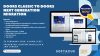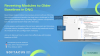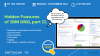Introduction
The history is an important part of the requirements management tool and the purpose of this article is to explain functions and capabilities of DOORS Next for working with history of requirements.
Artifact revisions
On the very basic level history of requirements management items in DOORS Next is organized on artifacts level and is presented as revisions and audit history. This information is accessible for artifacts via ‘Open history’ action in the menu
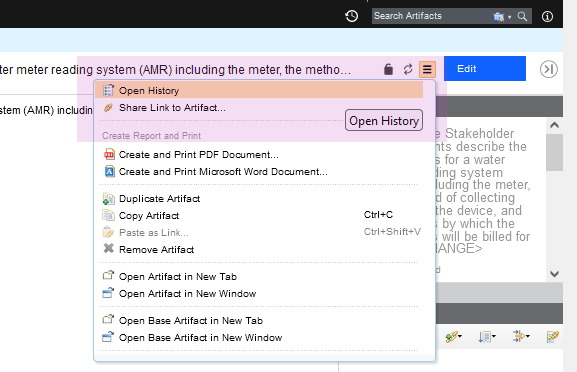
1.) Open history action in the menu
The first tab you see when you open history is ‘Revisions’, it is split on ‘Today’, ‘Yesterday’, ‘Past week’, ‘Past month’, and ‘Earlier’ sections which include different versions of an artifact and baselines of project area or component.
When you switch to the ‘Audit history’ tab you see only versions of a current artifact with an explanation of actions performed on it and changes which were created with information on date and time and author of it.
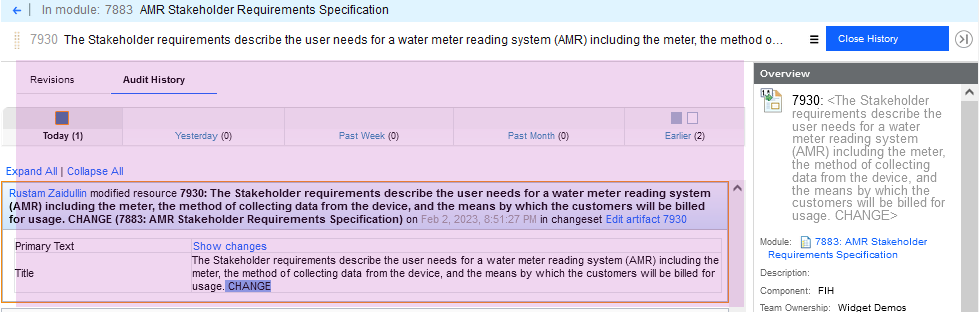
2.) Revision tab showcase
Revisions can be restored to the current state. To revert the requirement to a previous state you need to use artifact menu and select ‘Restore’ action (Figure 3).
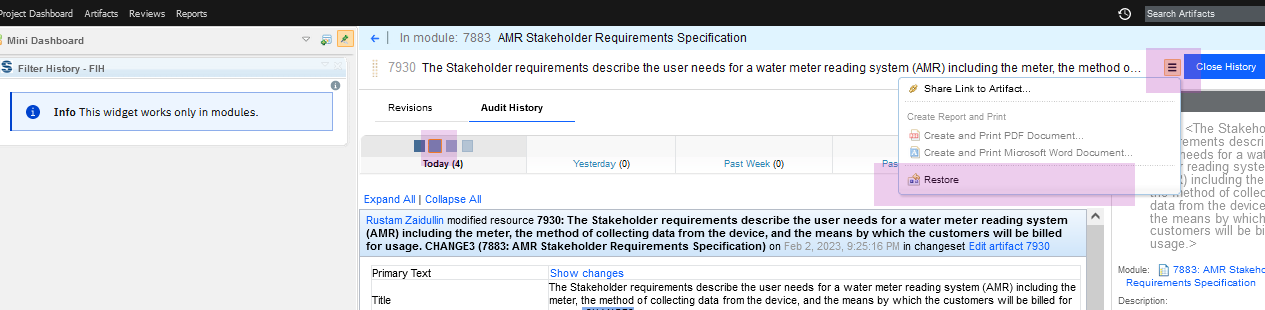
3.) Restoration option showcase
History in attributes
Another source of history of an artifact are system attributes, which preserve information on date and time of creation and modification of an artifact and a user who created and modified an artifact. These attributes are updated by the application on creation of an artifact (Created On for date and time of creation and Created By for username) and Modified On and Modified by for the latest modification.
Additionally, if you use ReqIF import to add artifacts, attributes with the prefix ‘Foreign’ will show you related information from the source (Figure 4). Attributes with prefix ‘Foreign’ will display timestamps and usernames from the source of imported requirements.

4.) History interface showcase
Of course, a revision list and attributes of a single artifact is not enough to manage requirements history, so versions of artifacts are aggregated to baselines. The first kind of baselines is a DOORS Next baseline, in other words it can be explained as a snapshot which includes certain revisions of artifacts. Baselines are created to preserve some agreed state of requirements, artifacts cannot be edited in a baseline (Figure 5).
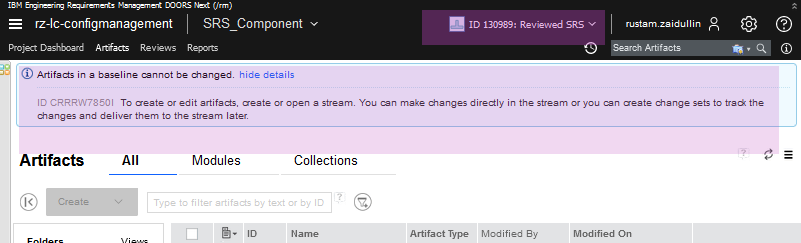
5.) DOORS NG Baseline
Module revisions
DOORS Next with configuration management capabilities has more options to manage history of requirements. First of all - streams, which allow you to have parallel timelines for different variants of requirements.
All requirements in DOORS Next have their initial stream, which is the default timeline for requirements changes. DOORS Next has an option to create a parallel timeline using additional streams, which is mostly used to manage variants of requirements.In this case usually some existing version of requirements is used as an initial state for a new stream. And changes of artifacts in a new stream will not affect the initial stream - revisions of artifacts created in a new stream are visible only in this stream unless the user initiates synchronization (see Figure 7, the module is shown in two different streams - stream names and changed artifact are coloured with purple).
During synchronization the user has options with merging approaches, and one of them is using changesets, which are explained below.
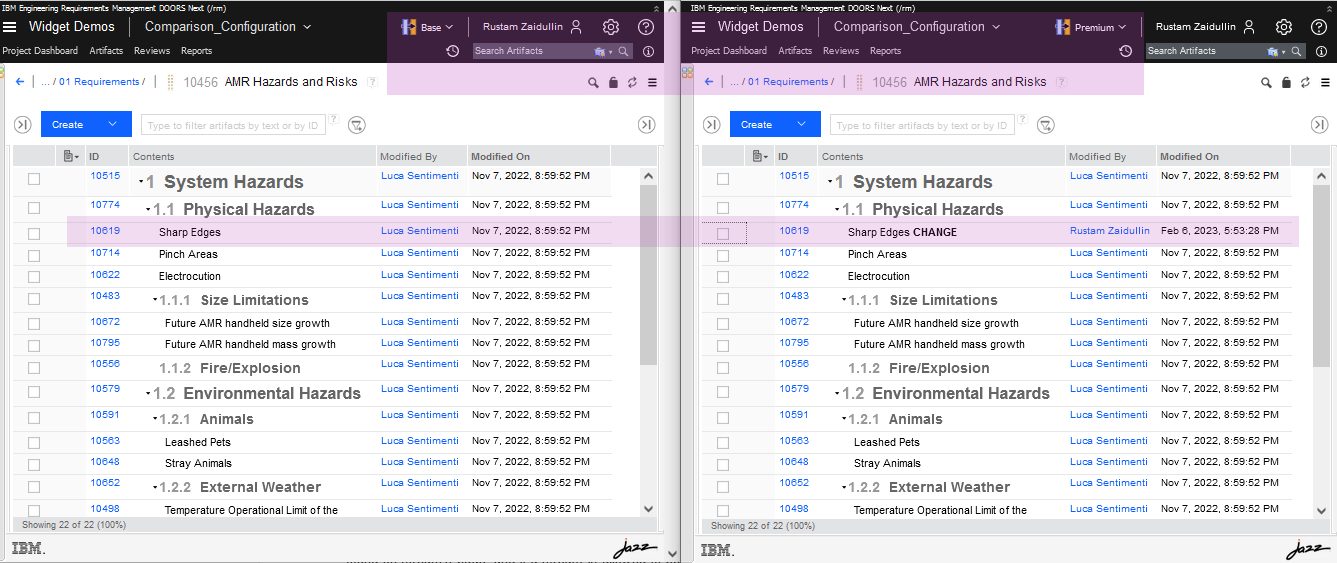
6.) Module creation showcase
Changesets are another kind of data set in DOORS Next which can be observed in the audit history. There are two types of changesets - user created changeset (name of changeset in this case is specified by user) and internal changeset, which is a reference for changes in the audit history. Internal changesets can be found in the audit history and can be also used as an option to deliver changes across streams.
Created by user changesets aggregate small changesets automatically created by DOORS Next, which can be found in audit history and in the merging menu when you deliver changes from one stream to another. Both types of changesets can be found on stream’s page, and if a stream is allowed to be edited only via changesets - it means, users are forced to create a changeset to edit requirements in a stream - a list of changesets of a stream gives you a good representation of history for a stream (Figure 8).
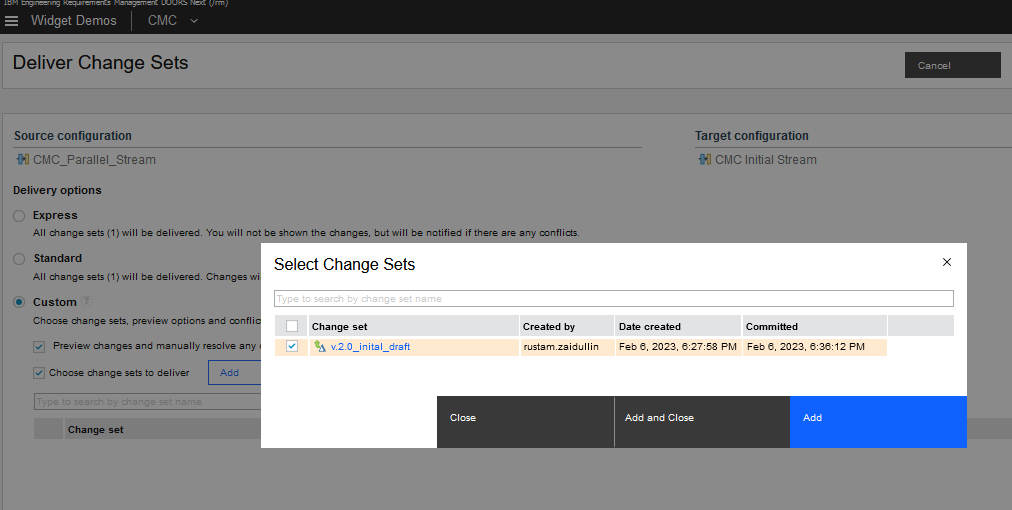
7.) Showcase of changesets
History in streams and changesets
When we are talking about artifact revisions It is meaningful to mention that module revisions are specific - they are created when module structure is changed (a set and / or order of included artifacts) or attributes of a module as an artifact itself. So when you edit an artifact in module context without changing position of this artifact in module (Figure 6, marked with green color) - you do not create new revision of module automatically.
Only insertion of new artifact, editing module attributes (Figure 6, marked with purple) or moving artifacts within a module will update attributes of a module with date & time and contributor name. To capture the complete state of a module you need to create a DOORS Next baseline.
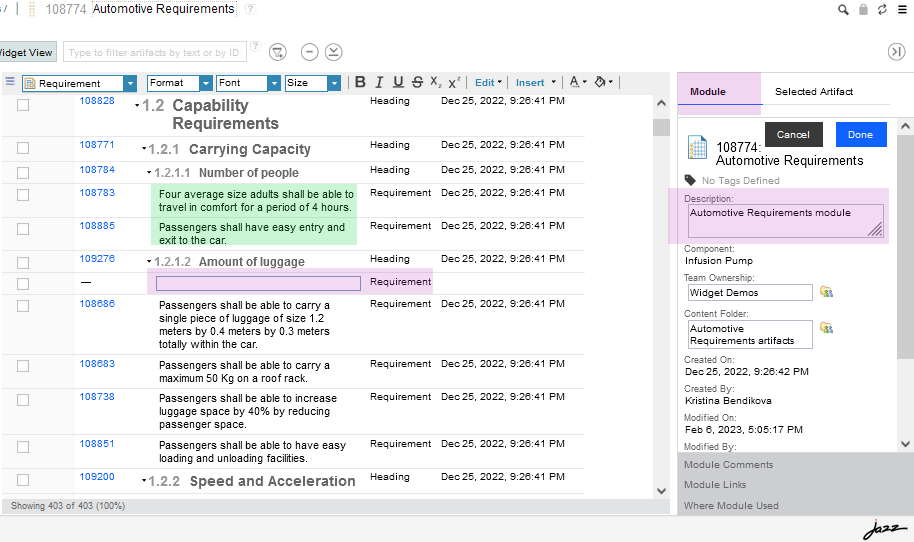
8.) Select changeset
Baselines
Another functionality to manage history is Global Configuration baseline. When you enable DOORS Next project area for configuration management, links between requirements in different components are created via Global Configuration stream - you need to switch to Global Configuration context to create a link across DOORS Next components and also to see such links. As each component is baselined independently in DOORS Next, in order to preserve cross-component linkage state you need to create a Global Configuration baseline.
When you perform this action, baselines are created on each component level automatically and included to a Global Configuration baseline. Switching to this baseline in the future will show you the exact state of linking at the moment of global baseline creation - proper links between proper revisions of artifacts (Figure 9).
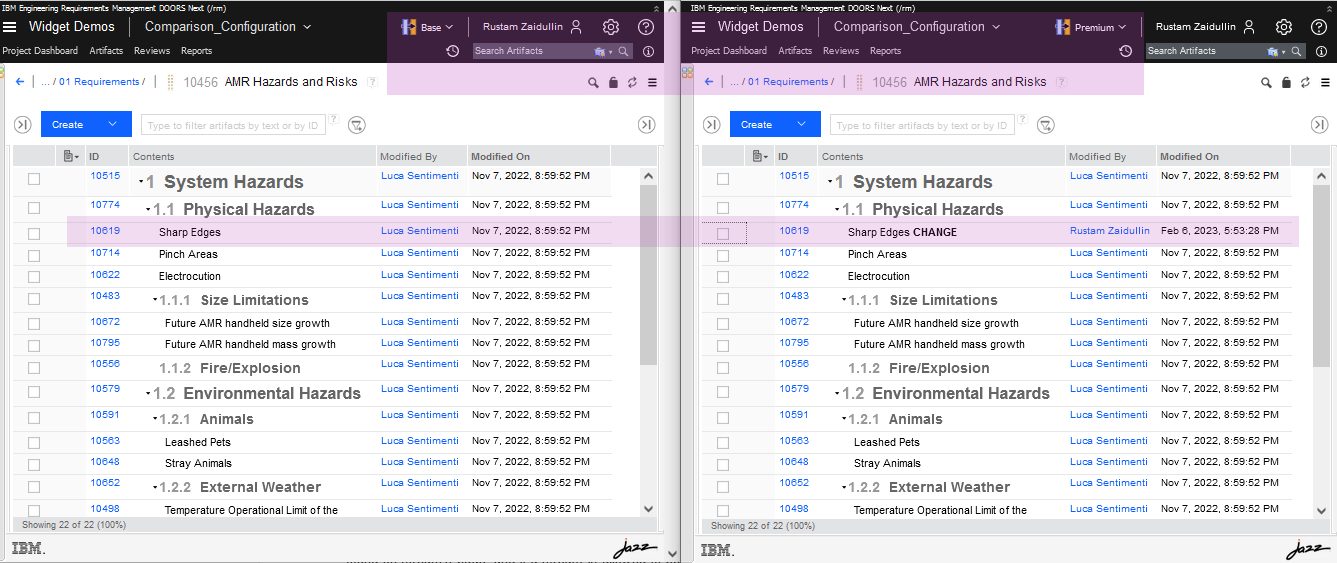
9.) Global baseline
Compare configuration
DNG functionality of configuration comparison can be used between streams, baselines and changesets and provides overview of changes in history and/or across variants on several layers - type system (data model), folder structure, and the data itself (including module structure, artifacts text and attribute values, links) with an option to filter changes (Figure 10).
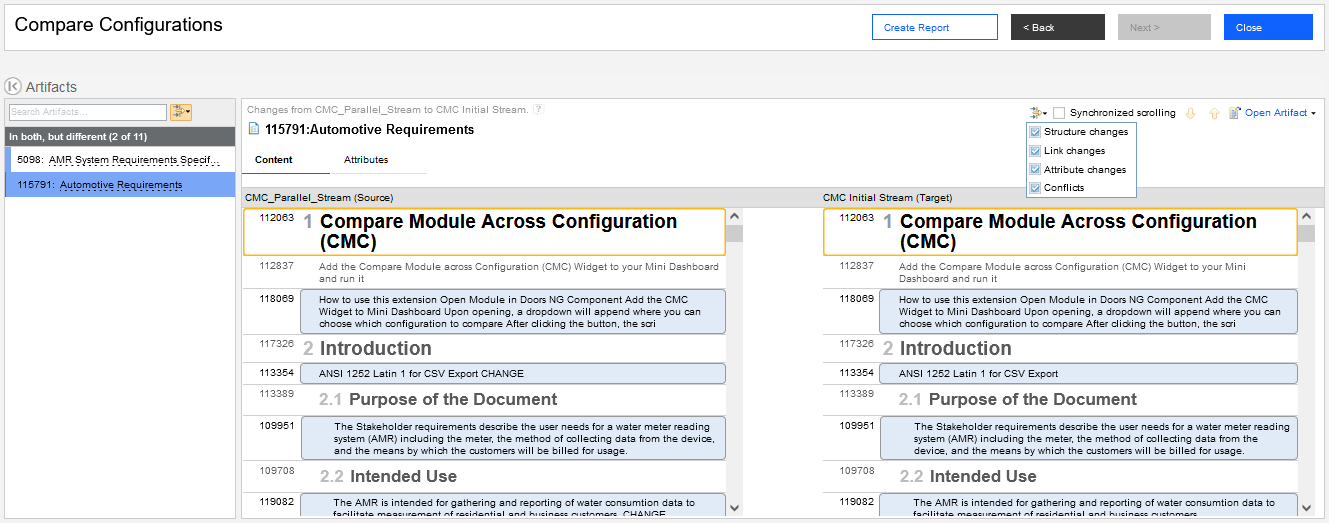
10.) Compare configuration interface
Tips and tricks
- As mentioned above, baselines are created on component level (or project area level if project area is not enabled for configuration management). When number of baselines grows, some maintenance of baselines is required - to shorten the list of baselines, some of them need to be archived
- To help users with navigation in list of baselines we provide special widget, which filters from the flat baseline list those baselines which were created in a certain module context
- Links operations to not modify artifacts, link changes can be found in configuration comparison results
- To support filtering history events in a module scope Softacus provides special widget, which allows to get list of artifacts modified in a module scope
- Using change sets to update streams with link from change sets to Engineering Workflow Management work items adds context for history with explanation of a reason for changes
Softacus Services
We, in Softacus, are experts when it comes to consulting and service delivery of IBM software products and solutions in your business. We help our clients to improve visibility and transparency when licensing and managing commercial software, providing measurable value while increasing efficiency and accountability and we are providing services in different areas (see Softacus Services).
IBM ELM extensions developed by Softacus are free of charge for the customers who ordered IBM ELM licenses via Softacus or for the customers who ordered any of our services. If you are interested in any of our IBM ELM extensions, you found a bug or you have any enhancement request, please let us know at info@softacus.com.
Related and Referenced Topics
Blog Articles:
Basics of Links and Link Types in IBM DOORS Next Generation - learn the basics about the linking and link types in IBM DOORS Next.
Linking Techniques in IBM DOORS Next - article explaining basic concepts and showing multiple ways of creation of links between artifacts.
Link By Attribute Feature in IBM DOORS Next - the article explains how to use the "Link by attribute" function to automatically create, update, or delete one or more links between artifacts based on values in the attributes of the artifact.
Softacus Widgets:
Link Switcher - widget developed by Softacus, that converts the context of artifacts links in a very short time.
Module Link Statistics - extension that provides users with a quick overview of the amount of the links in specific link types in a module.
Link Type Change- extension developed by Softacus designed to enhance the functionality of DOORS Next Generation by allowing users to manipulate the direction of a link or convert it to another type of link.
Links Builder- extension that allows the users to create a link between two artifacts in DOORS Next Generation according to the certain rules.
Link by Foreign Attribute - this extension allows users to create links between artifacts in the selected module(s), based on the attributes values.
Show Attributes of Linked Artifacts - this extension shows the attributes and links of the artifact that is currently selected.