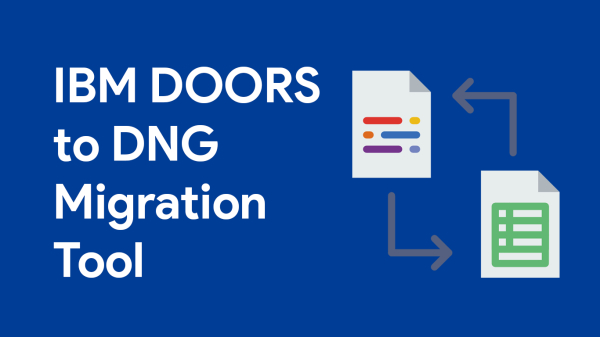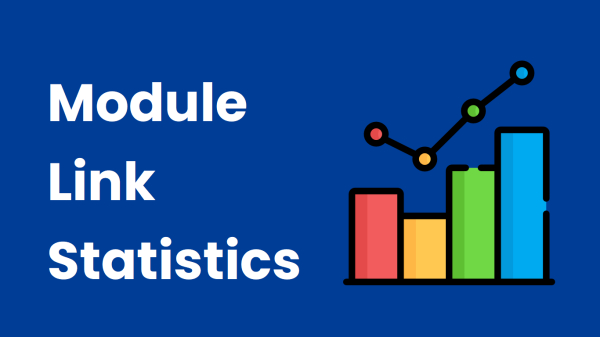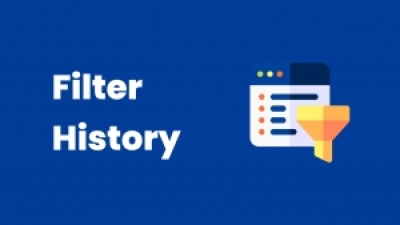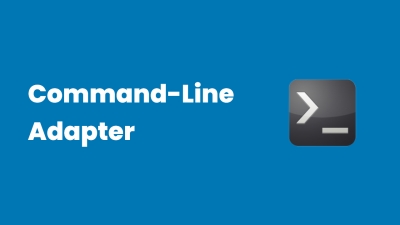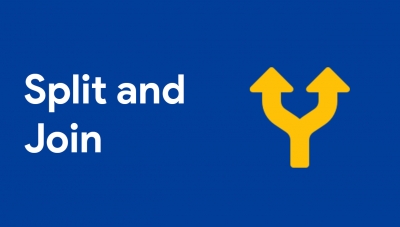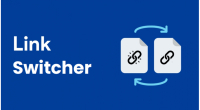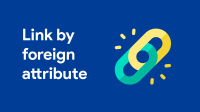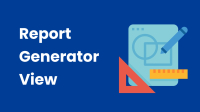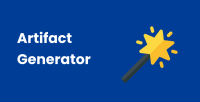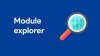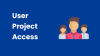Jazz Platform (55)
Command-line adapter
The command-line adapter (CLA) provides a quick and simple path for integrating an existing test tool into IBM Rational Quality Manager (RQM).
How does it work?
When the CLA starts the execution of a test, it creates a file that can be updated with name/value pairs that describe files/links that should be included in the execution result of that test. When execution of the test has been completed, this file is read by the CLA, and any valid files/links found are included in the execution result.
You can also use custom properties to populate information into the execution results of your CLA tests. This information consists of any name/value pairs you choose. For example, you might want to log the version of your test application and the operating system it’s running on.
Setting up and starting the command-line adapter
With the command-line adapter, a target test machine is used for command-line execution. You can use this command-line adapter if an adapter for your test type is not available. To use the command-line adapter, the target test machine must be set up to run the adapter and the test machine application must be started on the target test machine. After the command-line script is executed, an Execution Result is returned. The Execution Result includes attachments that contain the standard out and standard error information of the test process.
Customizing the command-line adapter
When you use the command-line adapter, you can customize the mapping of the actual results. The application-under-test needs to return an exit that is mapped to a script Actual Results value.
Creating a job that uses the command-line adapter to test an application-under-test
When you use the command-line adapter, you must have at least one application that acts as the application-under-test. The application-under-test needs to return an exit that is mapped to a script Actual Results value.
Running a test with the command-line adapter using local resources
With the command-line adapter, you can use a target test machine for running command-line jobs. After the adapter is registered, you can run scripts by using the command-line execution adapter on the target test machine. Use a command-line adapter if an adapter for your target tests is not available.
On the tester machine, a test case with a command-line test script is created and run. The test produces a Test Execution Result which contains the standard out and standard error of the executed command.
Running a test with the command-line adapter by reserving specific resources
With the command-line adapter, you can use a target test machine for running command-line jobs. After the adapter is registered, you can run scripts by using the command-line execution adapter on the target test machine. Use a command-line adapter if an adapter for your target tests is not available.
On the tester machine, a test case with a command-line test script is created and run. The test produces a Test Execution Result which contains the standard out and standard error of the executed command.
Adding attachments and links to command-line execution results
You can attach files and links to the Result Details section of a command-line adapter execution result.
The process that runs the command-line test includes the qm_AttachmentsFile environment variable, whose value is the full path to a temporary file. The command-line test can update this temporary file to specify files and URLs to attach to the execution result.
Troubleshooting command-line adapter issues
The command-line adapter displays error messages at startup and when commands run.
Read how to install and configure the CLA, create and execute CLA tests, view test execution results and some of the more advanced features of the CLA, including:
- Attaching files and links to the execution result
- Accessing and setting execution variables in CLA tests
- Setting custom properties
- Mapping application exit codes to RQM result codes
- Updating application progress complete values
- Limiting the applications that the CLA can execute
IBM RQM Connection Utility 3.0.0 for vTESTstudio and CANoe
- Trace Item Extraction
- Test Case Upload
- Test Execution
- Test Report Upload
- Requirement Based Workflow
- Test Case Based Workflow
- Map vTESTstudio test case attributes to IBM RQM test case categories
- New section [TestCaseAttributes2TestCaseCategories] in INI file provides the possibility to map vTESTstudio test case attributes to RQM test case categories.
- Reassessed verdicts from CANoe Test Report Viewer
- A new option allows the usage of reassessed verdicts from the CANoe Report Viewer. With this option activated, the reassessed verdict are uploaded to RQM and a respective comment about the original verdict is noted in the result details.
- CANoe Test Report Viewer links in IBM RQM test results
- The result details of the RQM test case results now hold a link to navigate to the respective test case in the loaded report within the CANoe Report Viewer.
- Set result details via command line for test report upload
- New optional parameter -details provides possibility to set additional comment for the result details.
- Weight Configurable for Test Case Creation
- The system defined RQM test case category Weight can now be configured in INI file ([TestCaseCategories]) if a different value than the default of 100 should be used for test case creation.
- Path to Applications Configurable
- New section [RegisteredApplications] in INI file provides possibility to customize path to registered applications on Jazz Team Server (e.g. to quality management that default to ‘qm’).
- Requirement types configurable
- The requirement types to be considered for trace item extract can now be configured in INI file.
- Extended Test-Case Based Workflow for CANoe.DiVa
- This option supports the mapping of multiple CANoe.DiVa generated test cases to the same RQM test case. As a consequence all test case results that refer to the same RQM test case will be aggregated to one overall verdict during test report upload. A textual summary of the single CANoe test case results will be annotated to the aggregated overall verdict.
- Export requirements as trace items (connection utility)
- Create test cases / link trace items (vTESTstudio)
- Import design traceability (connection utility)
- Create test case execution records (RQM)
- Execute test unit (CANoe)
- Import test report (connection utility)
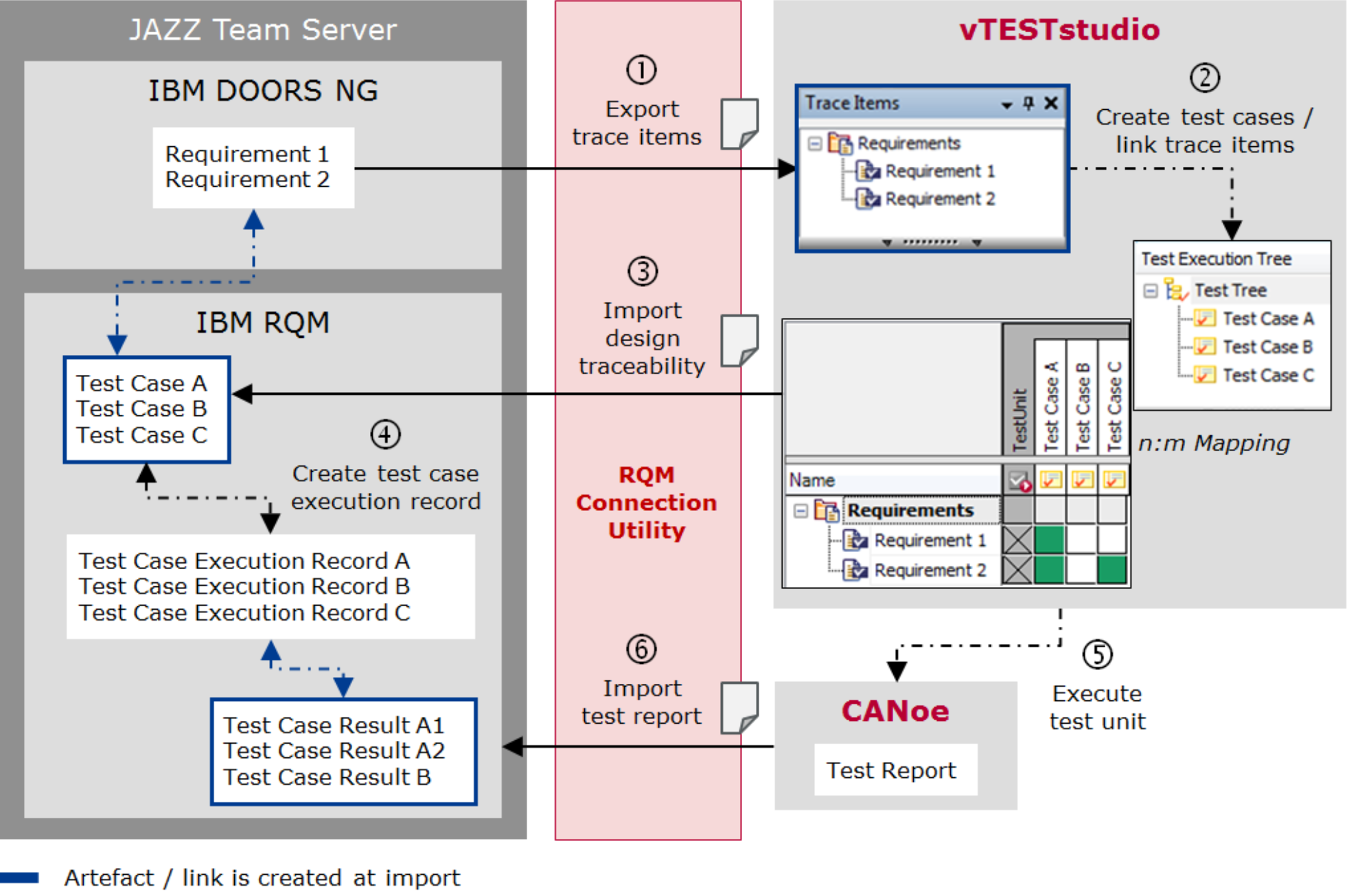
- Export test cases as trace items (connection utility)
- Create test cases / link trace items (vTESTstudio)
- Import design traceability (connection utility)
- Create test case execution records (RQM)
- Execute test unit (CANoe)
- Import test report (connection utility)
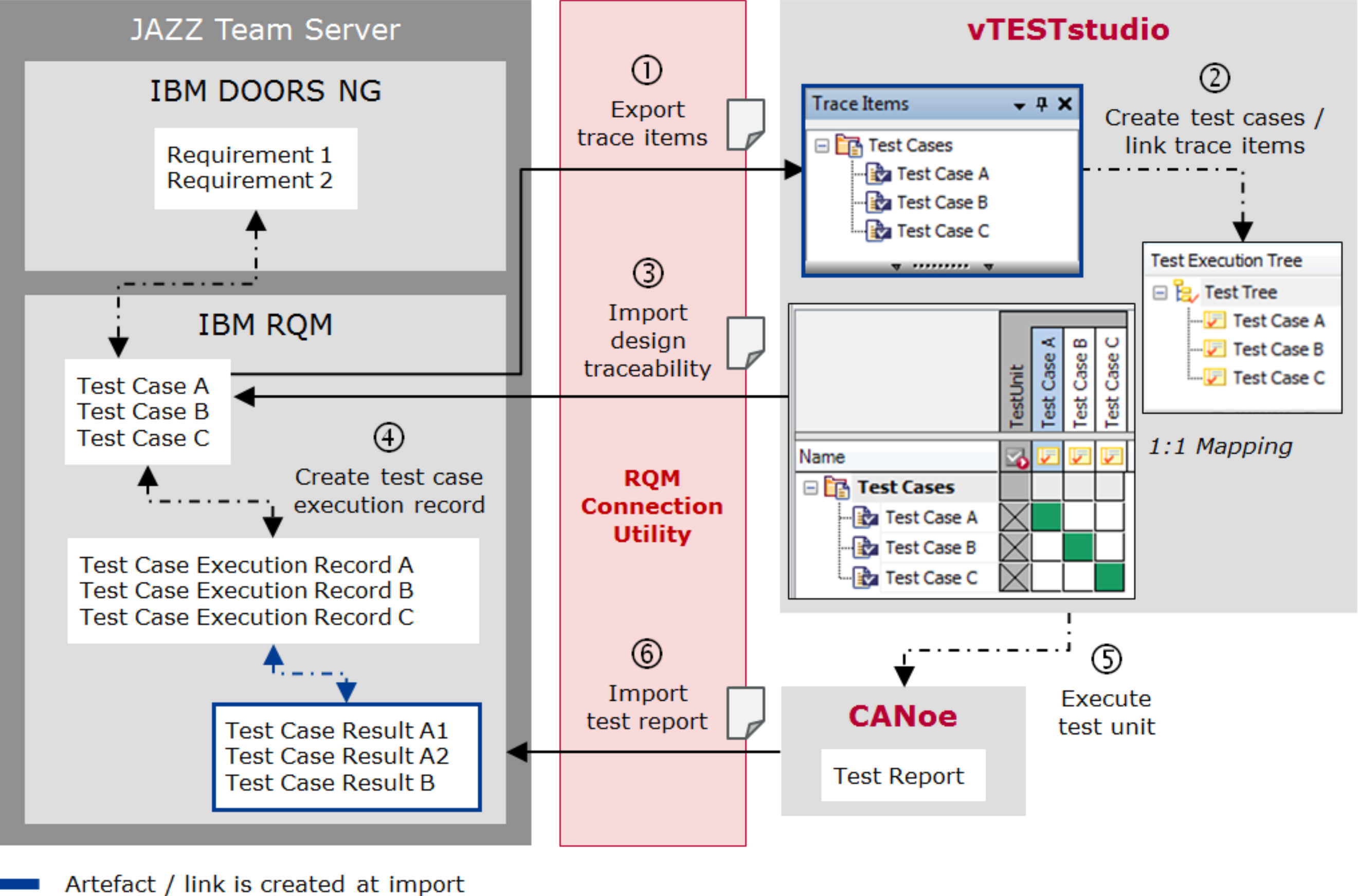
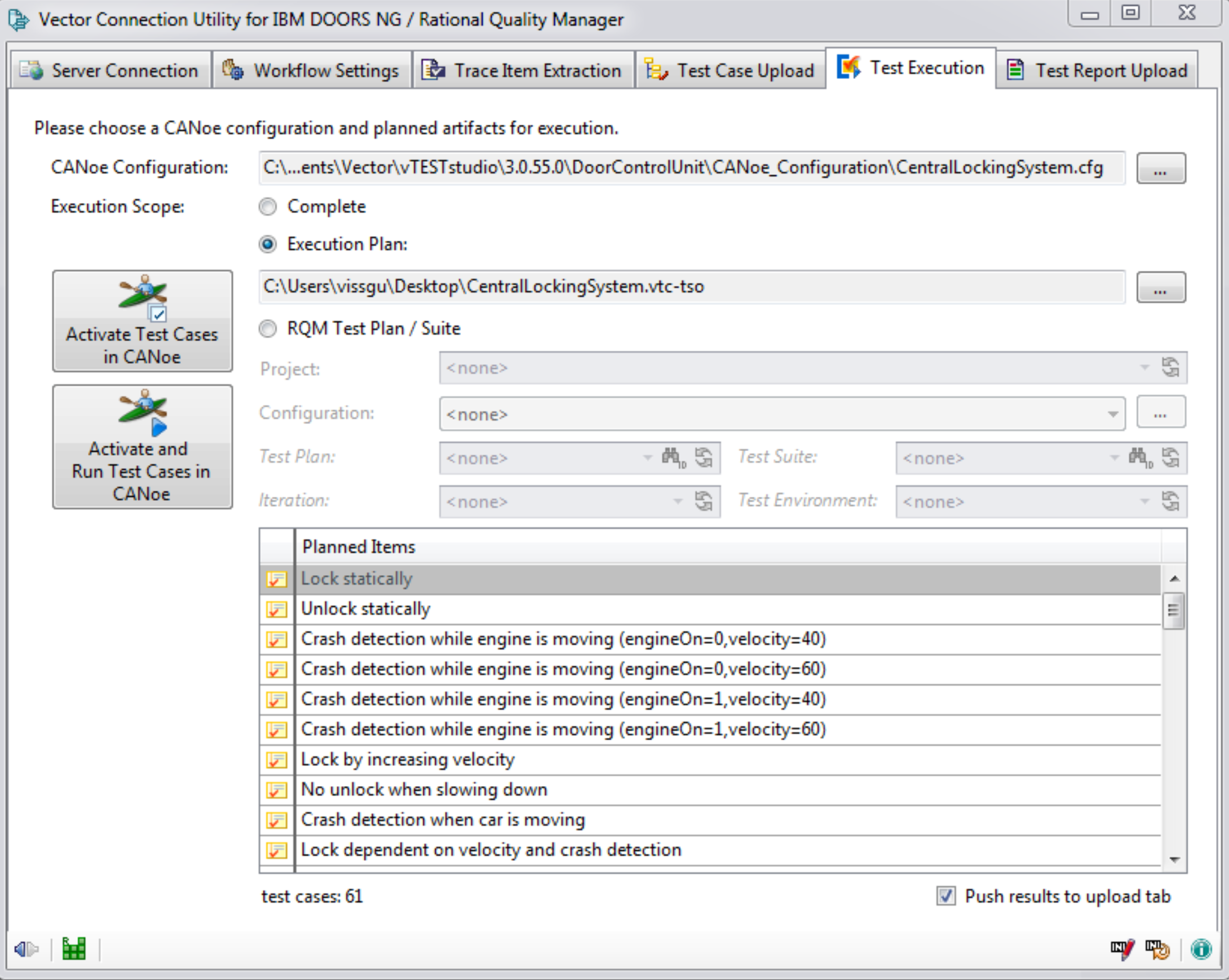
- Load CANoe configuration
- Activation of test execution tree elements Start/stop measurement
- Start test configuration
- Read paths to test reports
More...
Show Project Areas
This extension allows users who don't have access to view all project areas and request access for it.
Features
- View all project areas even if user does nothave access to one
- Filtering of project areas based on their name or description
- Request access to any project area - Request will be sent over email to administrator
- Refreshment of list by administrator
Restrictions
- The generation of the table is protected by unique password generated once and given to the administrator (user who has access to all project areas)
- Unless a correct password is provided, a table can't be generated.
User Guide:
- Open dashboard
- View all project areas
- Request access for a project area (via button) which will send email to administrator
Administrator Guide:
- Open dashboard
- Select application
- Type in password and hit refresh list button
Pricing:
These scripts are free of charge to all customers which have purchased IBM Jazz Products via Softacus.
Enhancement Request and Defects:
Send Email to This email address is being protected from spambots. You need JavaScript enabled to view it.