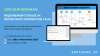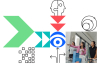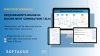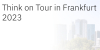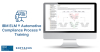Overview
This short blog aims to describe for customers using IBM Tokens their options for reporting different license usage. This is required for several purposes like:
- check which licenses have been used over time
- check how full is the token used (do you need more or fewer licenses in the future?)
- which department uses the licenses (for departmental cross-charging)
To view your license usage you have to go to the "Manage Server" page in your DNG.
Option 1: Via IBM Jazz Server
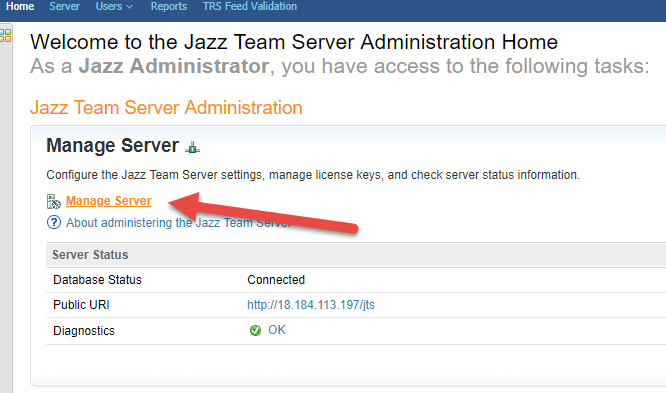
1.) Jazz Team Server Administration UI
Then find the licensing menu and click on reports.
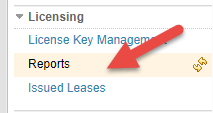
2.) Licensing dropdown menu
Choose your options and see the reports:
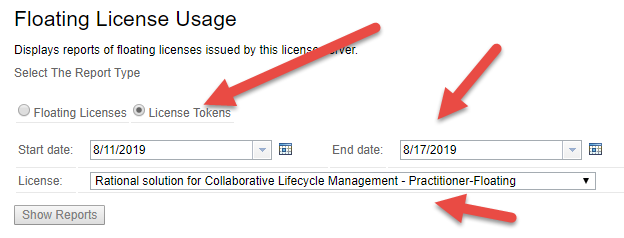
3.) Floating License Usage
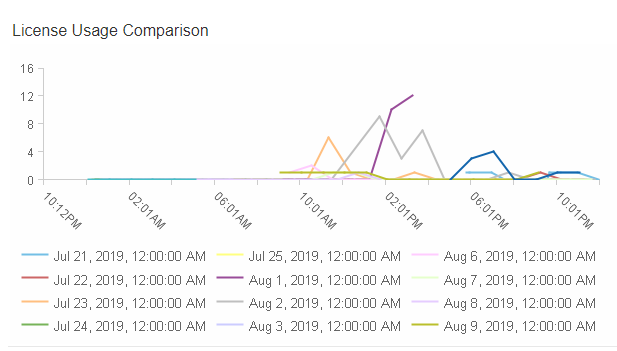
4.) License Usage Comparison
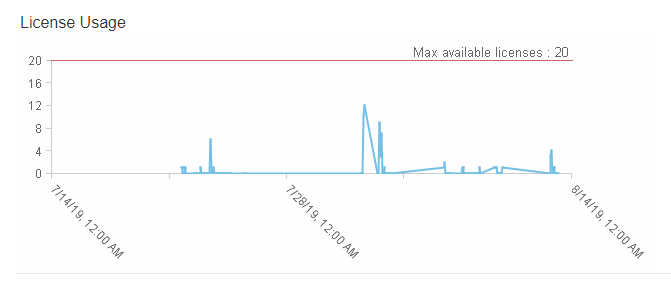
5.) License Usage
In the previous picture you can see the "Max available licenses", those are the licenses which your users can use at once.
For example, you have 50 available licenses (tokens). 3 users who are logged in Requirements Management require 10 tokens - 10 x 3 = 30 tokens. Now you can only use 20 tokens until the other users are being signed out. (If one user from Requirements Manager signs out you have 30 tokens available because 10 tokens are added back to available tokens).
Option 2: Via IBM Rational License Key Server Administration & Reporting Tool
Here are a few videos:
Softacus Services
We, in Softacus, are experts when it comes to consulting and service delivery of IBM software products and solutions in your business. We help our clients to improve visibility and transparency when licensing and managing commercial software, providing measurable value while increasing efficiency and accountability and we are providing services in different areas (see Softacus Services).
IBM ELM extensions developed by Softacus are free of charge for the customers who ordered IBM ELM licenses via Softacus or for the customers who ordered any of our services. If you are interested in any of our IBM ELM extensions, you found a bug or you have any enhancement request, please let us know at info@softacus.com.
Related and Referenced Topics
Blog Articles:
Basics of Links and Link Types in IBM DOORS Next Generation - learn the basics about the linking and link types in IBM DOORS Next.
Linking Techniques in IBM DOORS Next - article explaining basic concepts and showing multiple ways of creation of links between artifacts.
Link By Attribute Feature in IBM DOORS Next - the article explains how to use the "Link by attribute" function to automatically create, update, or delete one or more links between artifacts based on values in the attributes of the artifact.
Softacus Widgets:
Link Switcher - widget developed by Softacus, that converts the context of artifacts links in a very short time.
Module Link Statistics - extension that provides users with a quick overview of the amount of the links in specific link types in a module.
Link Type Change- extension developed by Softacus designed to enhance the functionality of DOORS Next Generation by allowing users to manipulate the direction of a link or convert it to another type of link.
Links Builder- extension that allows the users to create a link between two artifacts in DOORS Next Generation according to the certain rules.
Link by Foreign Attribute - this extension allows users to create links between artifacts in the selected module(s), based on the attributes values.
Show Attributes of Linked Artifacts - this extension shows the attributes and links of the artifact that is currently selected.